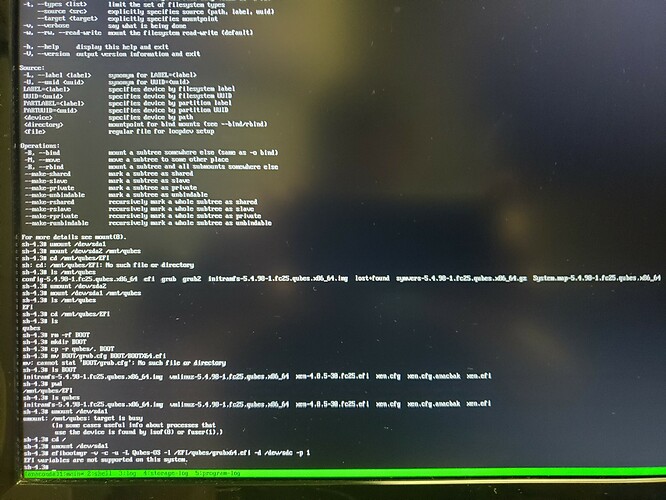After completing installation for qubes 4.1 beta, I am greeted with the “no bootable devices found” after reboot.
I’ve had this problem when installing 4.0.4, and I think I got around it by doing another install; but this does not appear to be a viable solution in this case (6th install, same problem).
I noticed docs in the UEFI Troubleshooting page mentioning this error, but I do not see these files, how I am supposed to accomplish those changes.
I’ve tried using the troubleshooting part available for selection with installation boot, and going through it does find my LUKS drive. Decrypting it yields the message of something like “no linux partions available”.
Right bsfore the installation reboot shutdown, it flashes the messages:
Failed to unmount: /run/install/repo Device or resource busy
Could not detach loopback /dev/loop2 Device or resource busy
… etc.
I’ve tried 2 different bootable usb’s for installation.
I only have the one drive atm to target, new one arrives in a week.
Now I am stumped.
Any help solving this issue greatly appreciated.