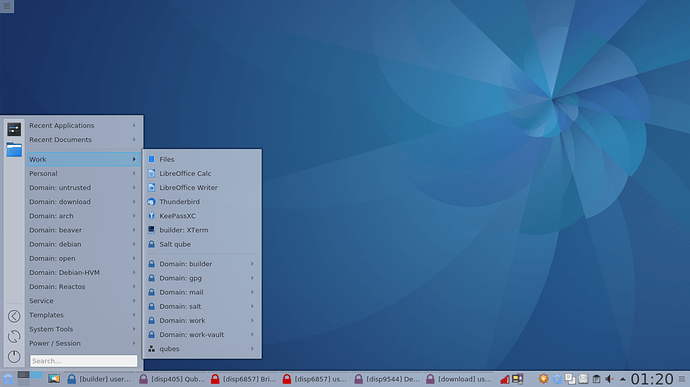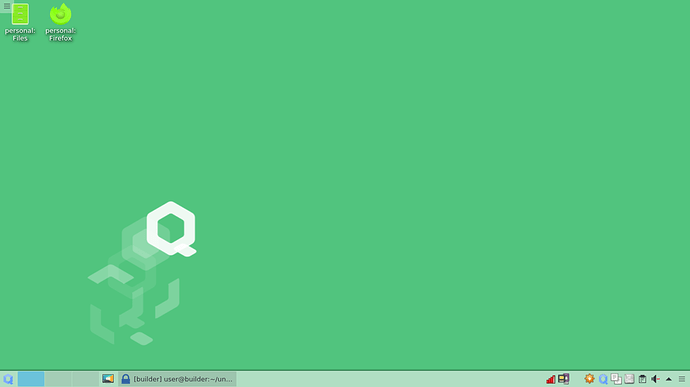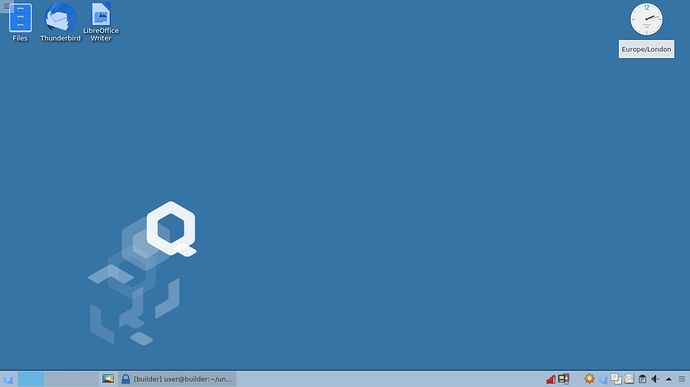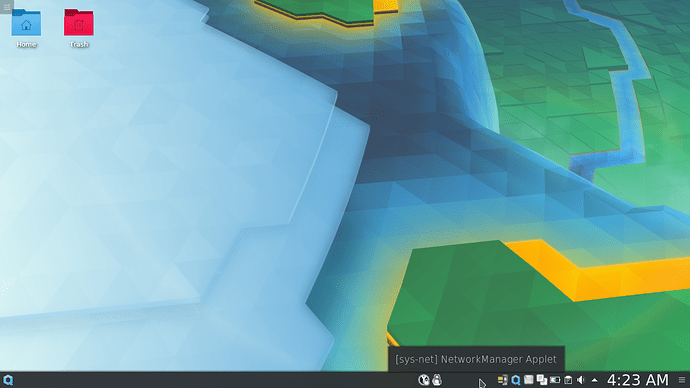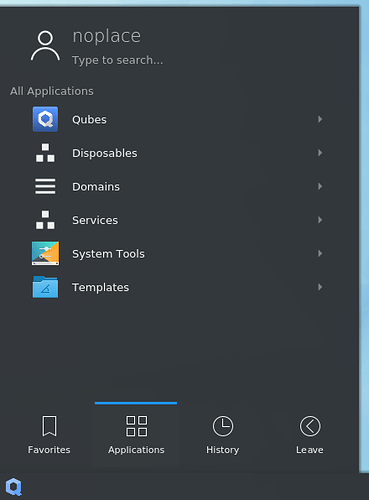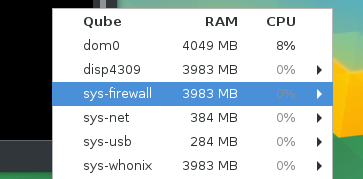I think KDE is a great match for Qubes, and makes the whole user
experience better.
KDE has a simple menu editor, that helps you to focus on the important
things - grouping qubes, ordering shortcuts, and so on.
There are simple tools to control (and master) many windows from
multiple qubes, and to quickly get to the window you want.
You can also use Activities - a way of making each desktop a separate
workspace, with its own wallpaper, widgets and launchers.
You can force windows from particular qubes to appear in distinct
activities. This helps to keep qubes separate as you want, and reduces
the risk of transferring data between the wrong qubes.
KDE is easy to control from the keyboard, and almost every aspect of
Qubes use can be dealt with, or automated.
I think that I can attach images to this email, and they will appear.
Maybe I can craft an HTML email by hand?
In the meantime, here (I hope) is a screenshot of a KDE menu, and two activities,
showing distinct wallpaper, widgets and launchers.
There are more images, and something like a basic guide with many screenshots,
over at GitHub - unman/kde
You can install KDE in 4.0 with the following instructions:
- Open [Dom0] Terminal
- Type this:
sudo qubes-dom0-update @kde-desktop-qubes - Press enter
- Type ”y” then press enter
- Reboot when finished
It will change the way you use Qubes.
If you have questions, problems, or tips about using KDE, post them here.