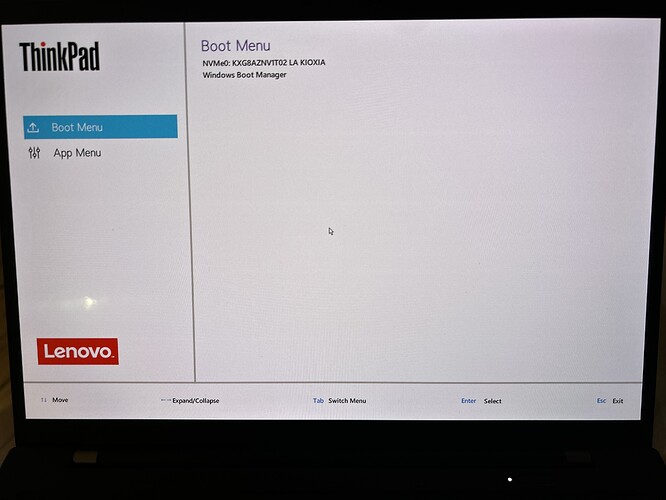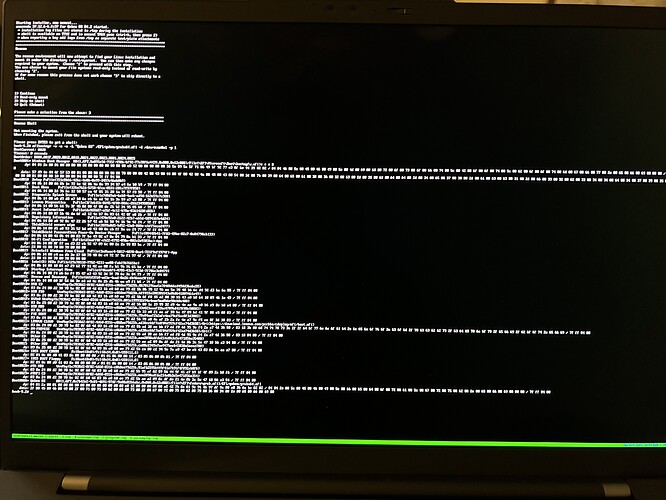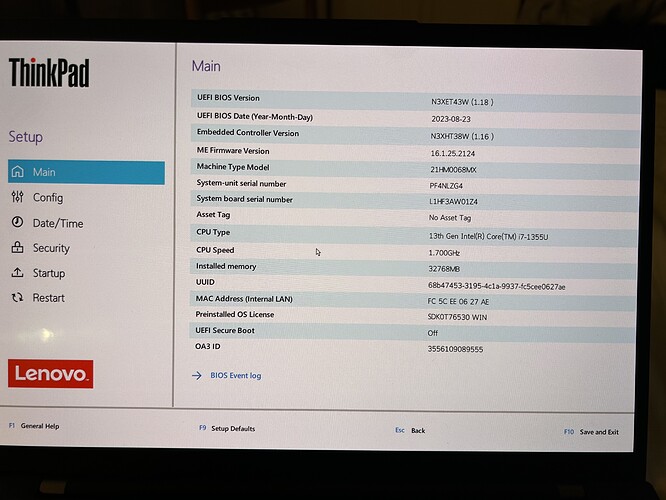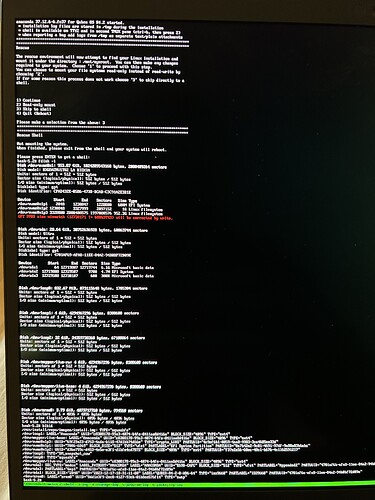---
layout:
'hcl'
type:
'Notebook'
hvm:
'yes'
iommu:
'yes'
slat:
'yes'
tpm:
'2.0'
remap:
'yes'
brand: |
LENOVO
model: |
21HMCTO1WW
bios: |
N3XET42W (1.17 )
cpu: |
13th Gen Intel(R) Core(TM) i7-1355U
cpu-short: |
FIXME
chipset: |
Intel Corporation Device [8086:a708] (rev 01)
chipset-short: |
FIXME
gpu: |
Intel Corporation Raptor Lake-P [Iris Xe Graphics] [8086:a7a1] (rev 04) (prog-if 00 [VGA controller])
gpu-short: |
FIXME
network: |
Intel Corporation Device [8086:51f1] (rev 01)
memory: |
32441
scsi: |
usb: |
4
certified:
'no'
versions:
- works:
'partial'
qubes: |
4.2.0-rc3
xen: |
4.17.2
kernel: |
6.1.43-1
remark: |
FIXME
credit: |
FIXAUTHOR
link: |
FIXLINK
First tried stable 4.1 version but display was laggy and WiFi did not work
Installing 4.2 RC3 fixed the display and WiFi issues
Tested and working:
display (internal and external over USB-C)
WiFi
audio playback
keyboard function shortcuts including volume up/down, display brightness up/down, and backlight on/off
Tested and not working:
suspend (never enters sleep mode, BIOS does not have an S3 option or Linux compatibility mode to try)
Not tested yet:
webcam
microphone
fingerprint reader
4G modem
bluetooth
Qubes-HCL-LENOVO-21HMCTO1WW-20230917.yml (774 Bytes)
3 Likes
Sven
September 25, 2023, 4:59pm
2
Thank you @qubesuser11 for your HCL report , which is online now!
2 Likes
abbedda
September 26, 2023, 1:49pm
3
Thank you!
qubesuser11:
Not tested yet:
webcam
microphone
fingerprint reader
4G modem
bluetooth
Do you plan on thesting these features in the near future?
1 Like
Bluetooth: tested, works. Provided as USB device that can be attached to any VM and works with standard tools like blueman.
Webcam and mic I plan to test soon.
4G modem I plan to try this tool to get it working a bit later.
Fingerprint reader I see appears as a USB device, but I can’t find any use for it in Qubes. The OS is set up so that USB devices are hidden from dom0 so it wouldn’t be possible to use as a login method for example. Happy to test if there is a good use case I could try.
2 Likes
abbedda
September 27, 2023, 3:48am
5
Thank you! As soon you know if the 4G modem works or not, I will make my choice to buy or not.
Can you tell a bit about the specs on the computer and how Qubes runs? (smooth and fast, slow etc?)
1 Like
Ok I’ll tell you when I get to test it.
Performance is great overall. I can run many qubes at once even with intensive things like YouTube and backups without any problems.
For battery life I got about 4.5 hours of active usage including web browsing and video watching without trying to optimize anything. It could probably improve.
Graphics are smooth in dom0 including window compositing effects. But of course they get lower framerate and more CPU intensive inside qubes because there is no GPU passthrough. That’s not the laptop it’s just Qubes OS design.
1 Like
Couldn’t make the 4G modem work with Qubes OS. It works with Ubuntu but not with Qubes OS and I don’t know why. Attach the PCI device to any qube and it fails to boot.
1 Like
Thanks!
So I got the gen 11 now too, I can boot from the qubes installer from the flash drive and go through the install, but once its done installing and I’m asked to reboot, nothing happens - I then get stranded in a Lenovo boot menu like no OS is installed.
Any advice? Did you have any similar issues?
1 Like
Did you install Qubes OS on removable disk?
opened 09:26AM - 02 Jun 22 UTC
T: enhancement
P: default
pr submitted
C: boot
[How to file a helpful issue](https://www.qubes-os.org/doc/issue-tracking/)
#… ## Qubes OS release
Latest as of posting, 4.1.0
### Brief summary
I manually unplugged every drive on my computer except for the target drive for the installation, which was all free space unpartitioned. Installer ran typically, chose automatic for the installation type. Booted into the OS' configuration and then the full OS.
GRUB is verified to have worked because I managed to see it when initially booting for configuration and because of a later restart due to a display artificating and then system lockup problem I had that I attribute to Nvidia.
After using another drive and then unplugging it, and plugging the Qubes drive back, there was no detectable boot source.
I booted a live OS and found that the partition structure was intact but didn't investigate further and reinstalled Qubes.
I then got the idea to see if this issue happened if I BIOS disabled drives instead of unplugging them. I disabled my Qubes drive and enabled another, and booted into it fine. I then disabled my other drive and reenabled the Qubes drive and the same issue happened again where my system does not see any boot entries.
The system does see the drive, and switching on CSM and legacy boot I can boot from the drive but get an error screen saying to boot from proper media.
This second time, I _kind of_ fixed it but I must do these steps every time I remove the drive or disable it in BIOS. I lose the option to boot without the Xen hypervisor and the boot hiccups. I essentially have to boot my install media, run Anaconda rescue and:
1. Mount the bootloader partition
2. Copy the contents of /mnt/EFI/qubes/ to /mnt/EFI/BOOT/
3. Rename grubx64.efi to bootx64.efi
4. Rename grub.cfg to bootx64.cfg
5. efibootmgr -v -c -u -L Qubes2 -l /EFI/BOOT/bootx64.efi -d /dev/sda -p 1
### Steps to reproduce
I believe the best way to reproduce this issue is to do a fresh install of Qubes on hardware similar to mine:
Asus Prime Z-390-A Motherboard
Intel i7-9700K CPU
16GB DDR4 RAM
1TB HDD
Most notably, this motherboard. I will be filing a compatibility report soon, but I believe this motherboard may have something to do with how it reads the GRUB bootloader as it's configured for Qubes.
Further, these are the only non-stock BIOS settings:
- Disabling the Intel LAN Controller (it causes a PCI reset error and ends the last step of the configuration, doesn't matter since I don't use it, and I believe the fact that it's unplugged is the reason this issue happens)
- Enabling Virtualization
- Enabling Vt-d
- Disabling all other drives
### Expected behavior
The GRUB bootloader is supposed to appear after the BIOS initializes regardless of whether the drive was previously unplugged from the system or not (safely of course).
### Actual behavior
Please read above.
After unplugging the drive or disabling it in BIOS, the entry for GRUB is missing.
opened 02:53PM - 15 Jul 23 UTC
T: bug
P: default
needs diagnosis
affects-4.1
C: boot
### Qubes OS release
R4.1 and R4.2
### Brief summary
When making a raw … disk backup from a Qubes installed to an internal hard drive to an external hard drive, the external hard drive is unbootable.
raw disk backup means a backup using `dd` or 1 to 1 exact copy.
### Steps to reproduce
1. install Qubes normally on a computer that only support EFI booting on the internal harddrive
2. reboot
3. brief test that Qubes is working normally (yes)
4. shutdown Qubes
5. boot from an external drive, boot a live DVD or live USB such as Debian Live
6. perform a raw disk backup from the internal disk to the external disk
7. unplug that disk and try to boot from it in a different computer (or the same Qubes computer)
([example instructions for raw disk backups](https://www.kicksecure.com/wiki/Raw_Disk_Backup))
### Expected behavior
The raw disk backup of Qubes is bootable.
### Actual behavior
The raw disk backup of Qubes is unbootable.
### Additional information
According to my research that might be because of missing entries in the EFI firmware's NVRAM which is stored on the motherboard. Unfortunately, the EFI boot process doesn't seem by default to be self-contained on 1 harddrive but require extra settings stored outside harddrives on the motherboard (EFI NVRAM).
Using `grub2-install` with options `--removable` / `--force-extra-removable` during Qubes installation might help?
> [--removable](https://manpages.debian.org/bookworm/grub2-common/grub-install.8.en.html#removable)
> the installation device is removable. This option is only available on EFI.
> [--force-extra-removable](https://manpages.debian.org/bookworm/grub2-common/grub-install.8.en.html#force~2)
> force installation to the removable media path also. This option is only available on EFI.
Qubes does not have good support for multiboot support anyhow:
* https://github.com/QubesOS/qubes-issues/issues/8351
* https://www.qubes-os.org/faq/#can-i-install-qubes-os-together-with-other-operating-system-dual-bootmulti-boot
* It's "patches welcome". (And that's okay.)
This ticket is not a feature request to improve multiboot support. Why do I mention this? Because otherwise, when considering options `--removable` / `--force-extra-removable` one *might* argue "but that breaks mutliboot support". I would argue that being able to boot a raw disk backup of Qubes is more important than mutliboot support.
[Why do I like full raw disk backups? See this link.](https://forum.qubes-os.org/t/how-do-you-organize-your-backups/3986/16?u=adrelanos)
Manually updating the NVRAM can be challenging:
* It's vendor dependent because of many different EFI BIOS versions.
* Some BIOS don't even have such an option.
* Might require booting into an operating system installed on USB and running console commands to fix it.
* Difficult, impossible for far most users to do or even to find instructions for it.
Qubes with legacy BIOS booting as far as I remember didn't have this issue. However, never notebooks sometimes (or often, dunno) don't even support legacy BIOS booting anymore. Therefore "use legacy BIOS booting" is a non-solution. Also not a good long term solution in either case because of Qubes planned Secure Boot support.
This bug might also make Qubes "non-portable". Meaning, Qubes installed to an external drive such as a USB SSD might be bootable on the computer where it was installed but unbootable when attempting to boot the same Qubes USB SSD on another computer. I didn't test this very part mentioned in this very chapter. Anaconda by Fedora might be using `grub2-install` with options `--removable` / `--force-extra-removable` already when installing to external devices (USB) instead of internal harddrive.
Where is the Qubes code which defines bootloader / grub2 / EFI installation? Or is this currently all done by upstream's Anaconda?
If it’s internal disk then follow this:
If you use uefi :
get a qubes os media installation.
boot to qubes os rescue mode.
skip to shell.
[shell] : efibootmgr -v -c -u -L "Qubes OS" -l /EFI/qubes/grubx64.efi -d /dev/nvme0n1 -p 1
reboot
change -d <which drive?> and -p <which efi partition?>.
if you want you can make sure first by issuing efibootmgr -v in dom0
1 Like
abbedda
January 10, 2024, 10:45am
11
Thank you! Its installeres on an interval disk, my next question is How to apply these changes, I found the menu but my prompts are not working
1 Like
Then follow the second guide, this one:
If you use uefi :
get a qubes os media installation.
boot to qubes os rescue mode.
skip to shell.
[shell] : efibootmgr -v -c -u -L "Qubes OS" -l /EFI/qubes/grubx64.efi -d /dev/nvme0n1 -p 1
reboot
change -d <which drive?> and -p <which efi partition?>.
if you want you can make sure first by issuing efibootmgr -v in dom0
Not sure what are you talking about. Can you describe in more details?
1 Like
abbedda
January 10, 2024, 11:40am
13
I follow the guide, write reboot and it ends up the same place. Here are some pics of what I see
The screen showing when I turn on the computer (before and after following the guide)
1 Like
abbedda
January 10, 2024, 11:40am
14
My input and answer when following the guide
1 Like
abbedda
January 10, 2024, 11:41am
15
My boot settings
Boot order is:
Intel Vt-d is turned on
Boot order lock is on
Boot mode is: Diagnostics
1 Like
Did you make sure that /dev/nvme0n1 is your Qubes OS drive?fdisk -l / blkid / tried to mount it / or something else.
1 Like
abbedda
January 10, 2024, 11:47am
17
No, im quite new to Linux, how can I do that?
As I see it I can not even boot into the Qubes OS environment from where I can open a terminal
1 Like
Run these commands:
fdisk -l
blkid
In the rescue mode shell before running efibootmgr and check the output.
It could be a missing EFI Boot entry. Can you boot from an USB drive check the output from
fdisk -l /dev/sda
fdisk -l /dev/sdb
fdisk -l /dev/nvme0n1
?
– one of those is probably the USB stick … but the other could be your Qubes OS drive. If one of your drives looks like:
Device Start End Sectors Size Type
/dev/nvme0n1p1 2048 1230847 1228800 600M EFI System
/dev/nvme0n1p2 1230848 3327999 2097152 1G Linux filesystem
/dev/nvme0n1p3 3328000 976773119 97344512…
2 Likes
abbedda
January 10, 2024, 11:57am
19
It looks like that
Any other suggestions, @apparatus ?
2 Likes
ChrisA
January 10, 2024, 2:56pm
20
I assume you have the installation stick around still … so could you try:
Connect the USB installation stick to the computer
Select the Installation stick as the boot medium
When you see the “Install Qubes OS R…”/“Test media and …”/“Troubleshooting - …” menu, hit c to get a grub> prompt
Type configfile (hd0,gpt1)/EFI/qubes/grub and hit the Tab key on your keyboard – did it complete the line to: grub.cfg?enter … if no, try with: configfile (hd1,gpt1)/EFI/qubes/grub and hit Tab
and report/share the result?
1 Like