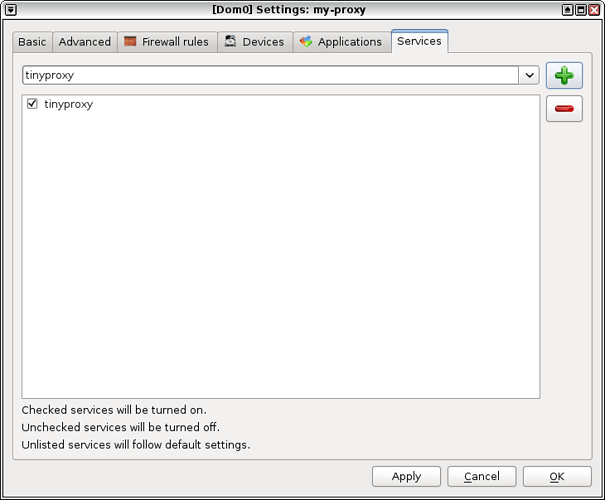A common requirement seems to be the ability to restrict a qube’s access to a certain subset of websites; something that is difficult to achieve using the firewall rules due to multi-hosted websites/CDN’s etc.
The following is a description of one way to setup a qube with restricted website access using only software that is already installed in Qubes OS.
Create a qube based on template:fedora-32 or fedora-33, lets call it my-proxy. Set its networking to sys-firewall.
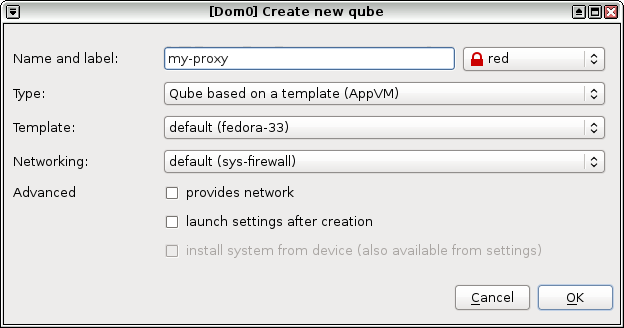
Open Qube Settings for my-proxy and in the Services tab, add an entry for tinyproxy (enter tinyproxy in the text field and click the plus button).
Create a qube based on template:fedora-32 or fedora-33, lets call it my-qube. Set its networking to none.
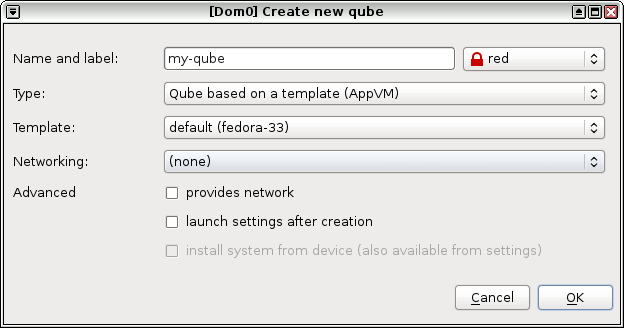
First we need to make sure changes to the tinyproxy configuration files are preserved between reboots of my-proxy.
Start a terminal in my-proxy and run the following command:
sudo mkdir -p /rw/config/qubes-bind-dirs.d
Create the file /rw/config/qubes-bind-dirs.d/50_user.conf with the following contents:
binds+=( '/etc/tinyproxy' )
Restart the my-proxy qube so the changes take effect.
Edit /etc/tinyproxy/tinyproxy.conf and uncomment the following lines:
Filter "/etc/tinyproxy/filter"
FilterDefaultDeny Yes
Create the file /etc/tinyproxy/filter and add all host names that should be allowed (note that these are regular expressions).
For example, to only allow access to all websites in the example.net domain (eg. example.net, www.example.net, etc), add the following lines:
^example\.net$
\.example\.net$
Edit the file /rw/config/rc.local and add the following line at the end of the file to start tinyproxy when the my-proxy qube is started:
systemctl start tinyproxy
In dom0, create the file /etc/qubes-rpc/policy/qubes.ConnectTCP+8888 with the following contents (this will allow my-qube to connect to port 8888 of my-proxy):
my-qube @default allow,target=my-proxy
In my-qube, edit /rw/config/rc.local to add the following line which will create a link between port 8888 in my-qube and port 8888 in my-proxy (port 8888 being the default port used by tinyproxy):
qvm-connect-tcp ::8888
Start my-qubes’s Firefox and set HTTP Proxy to localhost port 8888 and select Also use this proxy for FTP and HTTPS.
You should now be unable to browse to any website which is not in list of allowed domains.
Bonus Feature - when you start my-qube, my-proxy will be automatically started by Qubes OS!
Notes
- Many websites will try to load CSS, javscript libraries, images, etc from other domains. Blocking these could lead to websites not working correctly, so you may need to track down and add those other domains.
- Attemping to access a blocked https site will result in “The proxy server is refusing connections” error - this is the expected hehaviour.`
Troubleshooting
- In my-proxy, check that tinyproxy is running:
sudo systemctl status tinyproxy
If tinyproxy is not running, check that /var/run/qubes-service/tinyproxy exists. Also check the tinyproxy log file at /var/log/tinyproxy/tinyproxy.log for any error messages. - In my-qube, run the following:
qvm-connect-tcp ::8888
You should get an “Address is already in use” error. - In my-qube, check that the HTTP/HTTPS proxy has been set in Firefox.