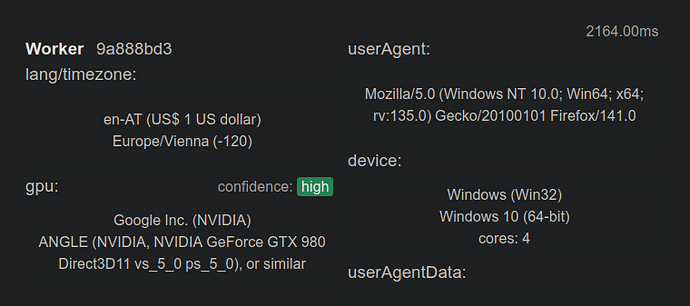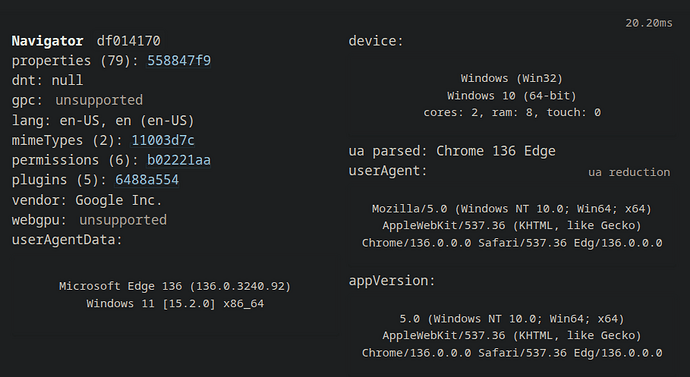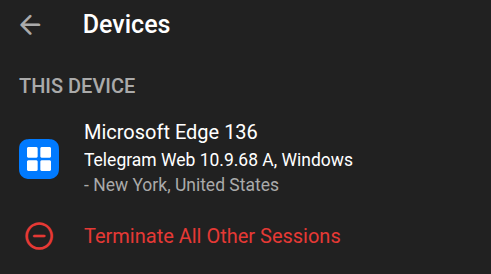Change your browser fingerprint and make Firefox and Ungoogled‑Chromium appear as Google Chrome and Microsoft Edge, and make Linux look like Windows. Create disposable browsers with unique fingerprints (OS (Windows, Mac), CPU, GPU, timezone …etc) in DispVM!
This guide is intended for regular users. Experienced users can improve this guide.
I used these two antidetect-browsers based on Firefox and Ungoogled-Chromium:
Download the AppImage from the releases Release Donut Browser v0.12.0 · zhom/donutbrowser · GitHub. If the AppImage doesn’t start (as happened to me), create a new antidetect template and install the necessary RPM or DEB packages there. Then create an “antidetect‑dvm” template and add Donut Browser. Next, create an appVM based on the “antidetect” template ( Or you can create two appVMs - camoufox and win‑chromium).
Launch Donut Browser in template
http_proxy=http://127.0.0.1:8082 https_proxy=http://127.0.0.1:8082 donutbrowser
and wait for components to download, then click + and select Download Camoufox . After downloading in template, run Donut Browser in appVM (without proxy) and donwload Camoufox too. After downloading in appVM, you will be able to create profiles with different fingerprints.
Then download the fingerprint‑chromium from github into /home in appVM, and follow the instructions to run the browser with the various antidetect functions, for example:
./ungoogled-chromium-139.0.7258.154-1-x86_64.AppImage --fingerprint=2023 --fingerprint-platform=windows --fingerprint-platform-version="15.2.0" --fingerprint-brand="Edge" --timezone="Europe/Berlin" --fingerprint-hardware-concurrency="2" --user-data-dir=%TEMP%\chromium
Create app shortcuts into template:
/home/user/.local/share/applications/chrome.desktop
[Desktop Entry]
Type=Application
Name=Chromium
Exec=/home/user/ungoogled-chromium-139.0.7258.154-1-x86_64.AppImage --fingerprint=2023 --fingerprint-platform=windows --fingerprint-platform-version="15.2.0" --fingerprint-brand="Edge" --timezone="Europe/Berlin" --fingerprint-hardware-concurrency="2" --user-data-dir=%TEMP%\chromium
Terminal=false
(Change exec to your desired fingerprints)
Then:
sudo chmod +x /home/user/.local/share/applications/chrome.desktop
(In my case I had to create this file inside the appVM; otherwise the browser wouldn’t start)
Choose Donut Browser when launching DispVM (antidetect‑dvm), click the ‘+’ button, and select ‘Antidetect’ and ‘Automatic’. Camoufox will create a new browser with random unique fingerprints. Or run Chromium with different fingerprints that you specify for it. Now you’ll always be able to have different fingerprints in DispVM browsers!
Create a debian-13-minimal template with Donat Browsers - Thanks @qubesnoob for the guide!
- Create a debian-13-minimal template with the necessary packages installed.
To install the template debian-13-minimal, we need to have the repository qubes-templates-itl-testing enabled.
In dom0 terminal, run:
sudo qubes-dom0-update qubes-template-debian-13-minimal
Clone the template debian-13-minimal and name it as d13m-antidetect
qvm-clone debian-13-minimal d13m-antidetect
Start the template:
qvm-run -u root d13m-antidetect xterm&
In d13m-antidetect’s terminal, install the following packages:
apt install qubes-core-agent-networking qubes-core-agent-passwordless-root wget
Download the donut browser .deb (AppImage does’t work for me)
https_proxy=http://127.0.0.1:8082 wget https://github.com/zhom/donutbrowser/releases/download/v0.12.2/Donut.Browser_0.12.2_amd64.deb
Install the donut browser
apt install ./Donut.Browser_0.12.2_amd64.deb
Shutdown the template
poweroff
- Create a disposable template
In dom0 terminal, run:
qvm-create --label=red --template d13m-antidetect d13m-antidetect-dvm
qvm-prefs d13m-antidetect-dvm template_for_dispvms True
In Qube Manager, right click on d13m-antidetect-dvm, choose Settings, at the bottom of the Basic tab, increase the Private storage max size from 2.0 GiB to 3.0 GiB. Click OK to save the settings and quit the Qube Manager. (The download and extraction of the camoufox on the later steps may use up all the storage.)
Now, launch the the disposable template ‘d13m-antidetect-dvm’ and make customization (install the camoufox). In dom0 terminal, run:
qvm-run d13m-antidetect-dvm xterm&
In d13m-antidetect-dvm terminal, run:
donutbrowser&
The initialization may take 30 seconds or more, just wait for it to finish. Click the ‘+’ icon, under ‘Anti-Detect’, click “Firefox” and it will start to update GeoIP database. After that, you can start to download the Camoufox. Once finished, you can set a profile name and save it. Close the donut browser and the disposable template. Everything is done.
- Start the donut browser in a disposable VM
Now you can start a disposable VM based on the above dvm template. In dom0 terminal, run:
qvm-run --dispvm d13m-antidetect-dvm donutbrowser&
Click the ‘+’ icon and create a Anti-Detect Browser profile. Choose Automatic to allow the donut browser to generate "random“ fingerprint. Give a profile name and save it. Click ‘…’ → ‘configure fingerprint’ to view or customize it. Launch the browser and verify the fingerprint.
![]() Browsers effectively fool even the most advanced browser‑fingerprint scanners
Browsers effectively fool even the most advanced browser‑fingerprint scanners
Use a Firefox user‑agent in Camoufox and an Edge user‑agent in fingerprint‑chromium for maximum realism of browser fingerprints.
It reliably bypass Facebook and Google. I also tested this on Telegram
(I do NOT recommend using Telegram: Send Telegram Messages over Tor with Whonix ™ I used it only for testing the browsers!)
![]() It might be a good idea to add the uBlock Origin and NoScript extensions to these browsers. Follow this guide to add extensions to Ungoogled Chromium.
It might be a good idea to add the uBlock Origin and NoScript extensions to these browsers. Follow this guide to add extensions to Ungoogled Chromium.
![]()
![]() You can use these appVMs in RAM to protect against forensic analysis by employing these solutions:
You can use these appVMs in RAM to protect against forensic analysis by employing these solutions:
Qubes dom0 ZRAM Live Mode
Qubes dom0 OverlayFS Live Mode
Really disposable (RAM based) qubes