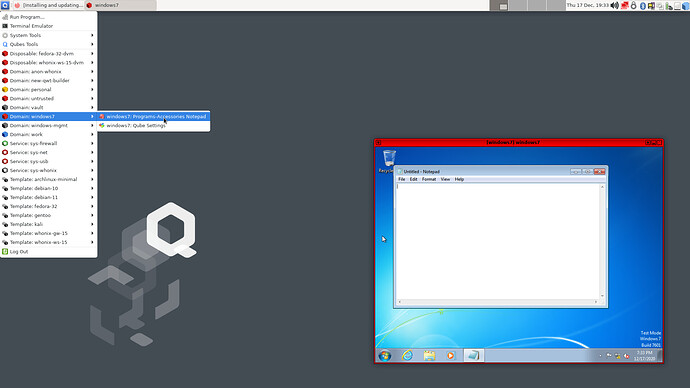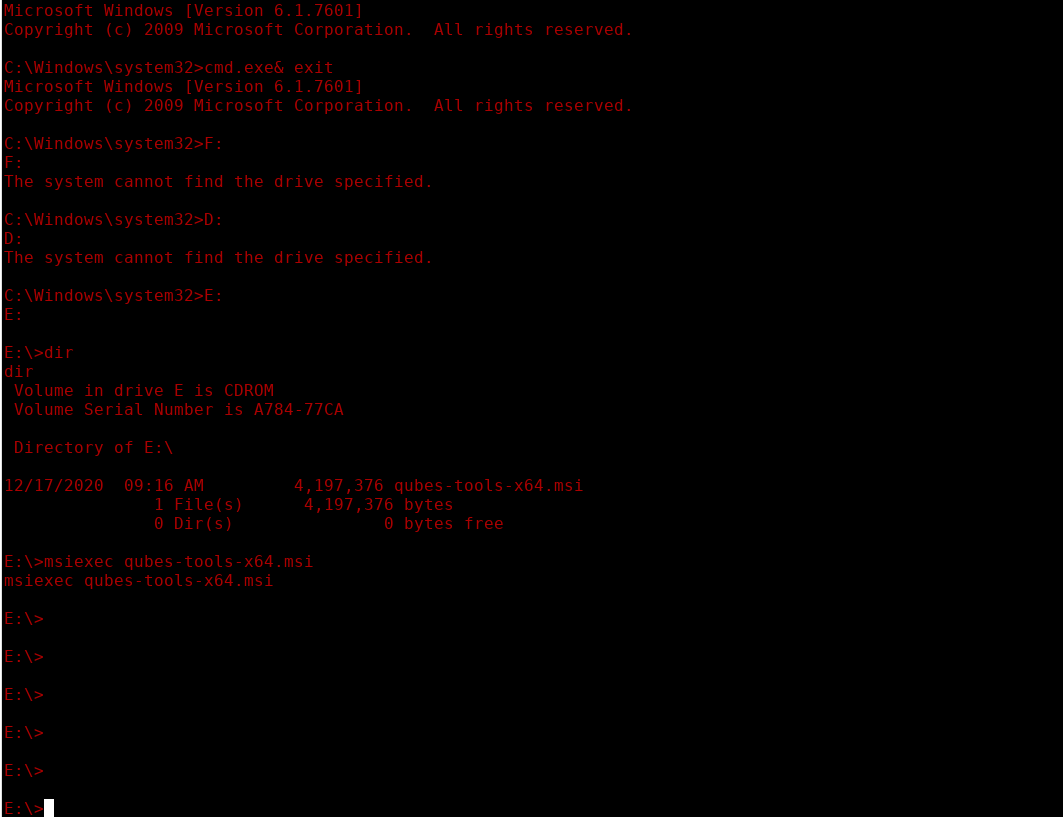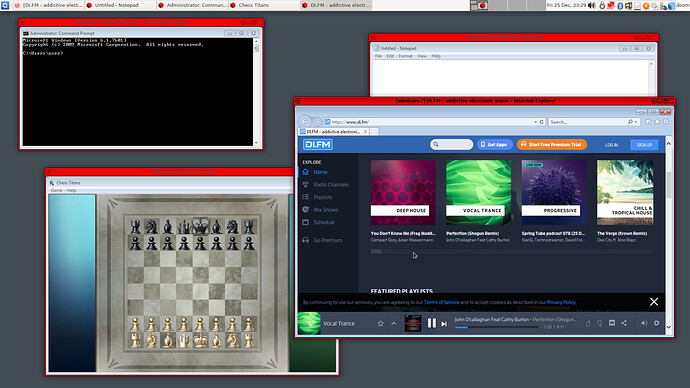I tried to install the file qubes-windows-tools-4.1-1.noarch.rpm in Qubes R4.1 and use it to install Qubes Windows Tools in Windows 7 (Professional, SP1 fully updated) and Windows 10 (Professional, Version 1909). The results are quite encouraging. Here are the steps performed, with sonme comments on the results:
– Copy the rpm file to dom0: qvm-run --pass-io <dispXXXX> 'cat /path_in_<dispXXXX>/qubes-windows-tools-4.1-1.noarch.rpm' > /path_in_dom0/qubes-windows-tools-4.1-1.noarch.rpm
– Install the rpm file in dom0: sudo dnf install /path_in_dom0/qubes-windows-tools-4.1-1.noarch.rpm
– Prepare the Windows VM (created as template VM without installation of a previous version of Qubes Windows Tools:
- In the Windows VM, execute
bcdedit /set testsigning on (not sure if this is necessary in Windows 10, but in Windows 7, the drivers will not install without this setting)
- In a terminal in dom0, set:
qvm-features <VMname> gui 1qvm-prefs <VMname> default_user <username>-
qvm-prefs <VMname> qrexec_timeout 600 (necessary if the option Move user profiles is selected, see later)
– Install Qubes Windows Tools:
- In a terminal in dom0, execute
qvm-start <VMname> --install-windows-tools
- In the Windows VM, copy the file
qubes-tools-x64.msi from the virtual CDROM displayed (usually drive D:) to a local directory
- Execute the file
qubes-tools-x64.msi and ignore any warnings about unknown supplier of this file
- There is no need to select the installation of the PV network driver in order get networking - just use the default selection provided by the installer
- For Windows 10, better not select the option
move user profiles; if this option is selected, the user files are copied, like in Windows 7, to a newly created disk Q:, but they still remain on disk C:, additionally, and the link still points to the directory on drive C:, which may lead to confusion. Also, a lot of error messages is produced, resulting from inconsistencies in the NTFS structure used by Windows 10. For Windows 7, the option works correctly.
– In order to have networking enabled in the Windows VM, the networking option of this VM has to be set to sys-firewall before starting the VM. Otherwise, the VM is started without a network adapter.
– If the PV network driver option was selected was selected during QWT installation, the DHCP address setting does not work. In this case, in Windows set the network adapter address to the address displayed in Qube Manager for the Windows VM and the gateway address to the address of sys-firewall. This may be the cause of problems, if the address auf sys-firewall changes.
– For Windows 10, screen resolution is preset to 1024 x 768, other allowed values are 800 x 600 and the resolution of the physical screen. For Windows 7, a long list of possible screen resolutions is displayed. Changing the resolution to one of these values works.
– Enabling seamless display in Qube manager for these VMs leads to trouble: For Windows 7, Qube Manager crashes, while for Windows 10, it hangs.
– When starting the Windows VM, a pop-up with the message Failed to execute qubes.NotifyTools from <VMname> to dom0 is displayed, but so far, it does not seem to cause any trouble.
– In my case, Windows 7 showed no trouble and worked, while Windows 10 needed several reboots, but then worked, too. The following functions were tested and worked:
- clipboard copy to/from another VM
- file copy to/from another VM
So the qrexec communication seems to be o.k.
I will now check AppVMs based on these Windows templates, and see if the installation works in Qubes R4.0, too. So stay tuned!