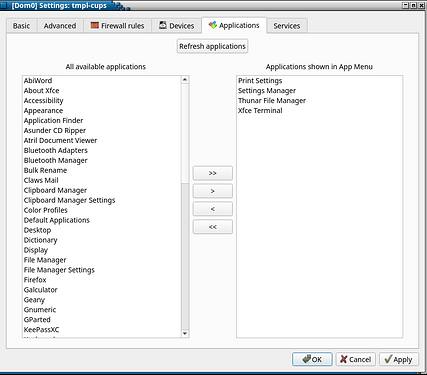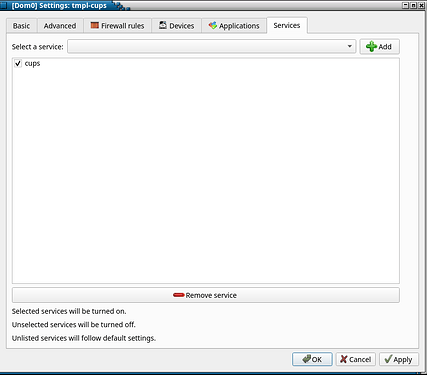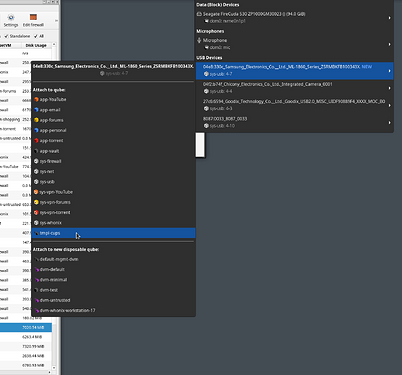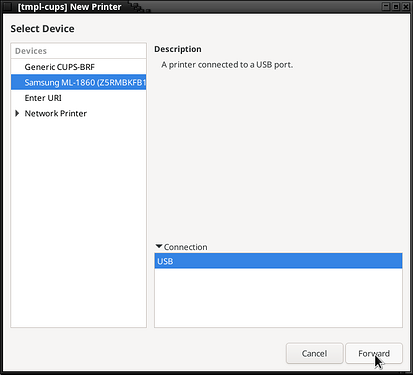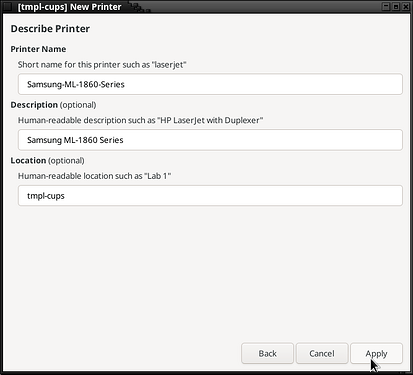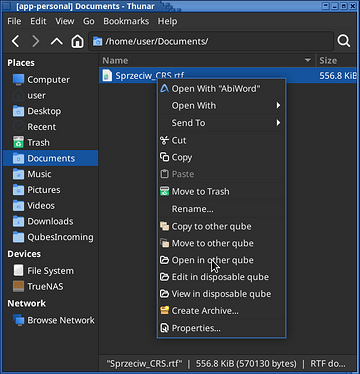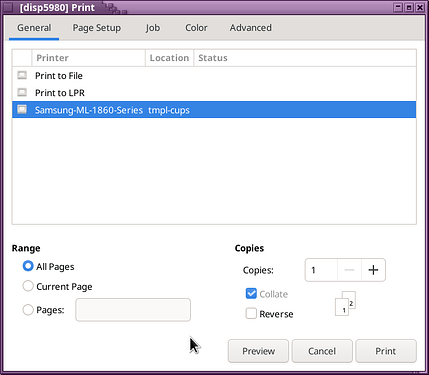This is working for me now.
I don’t know how to edit “Open with disposable” menu to print without hassle of choosing disposable vm from the list.
First, clone “fedora-40-xfce” template to “tmpl-cups”.
Run terminal in “tmpl-cups” and install “cups” and “abiword”:
sudo dnf install cups abiword
Shutdown “tmpl-cups”, then go to its settings to “Applications” tab and add “Print Settings”
then go to “Services” tab and add “cups” service.
Apply/OK.
Second, download Samsung driver for your printer (newest one from HP page are best). Unpack it in “Thunar” and copy/move resulting folder to “tmpl-cups” qube.
Run terminal in “tmpl-cups” and as stated in @deeplow post “cups” need password for change settings (adding printers).
Just run “passwd”:
sudo passwd
You may chose some elaborate password for root in this template or “123” for which “passwd” will complain that it’s to simple but it will work with it.
Now, connect your Samsung printer to usb and turn it on.
In terminal go to “QubesIncoming/your-app-vm” folder where you have unpacked driver (for me it’s from “app-untrusted”):
cd ./QubesIncoming/app-untrusted
ls
There should be “uld” folder with driver - cd to it:
[user@tmpl-cups ~]$ cd QubesIncoming/app-untrusted/
[user@tmpl-cups app-untrusted]$ ls
uld
[user@tmpl-cups app-untrusted]$ cd uld
[user@tmpl-cups uld]$ ls
i386 install.sh uninstall-scanner.sh
install-printer.sh noarch uninstall.sh
install-scanner.sh uninstall-printer.sh x86_64
[user@tmpl-cups uld]$
There are various files and installing/uninstalling scripts - run install:
sudo ./install.sh
You agree to everything except to making network printer (don’t know if usb printers can work with it).
After that run “Print Settings” from “tmpl-cups” qube menu - it opens cups settings and will ask about authentication. Fill it “root” as user and password made with “passwd”. If authentication wont appear right away then don’t fret it will appear if try to add printer.
Now it’s time to attach usb printer to “tmpl-cups” qube in “Qubes Devices” in tray.
After printer attach you can add printer in cups by pressing button “add”.
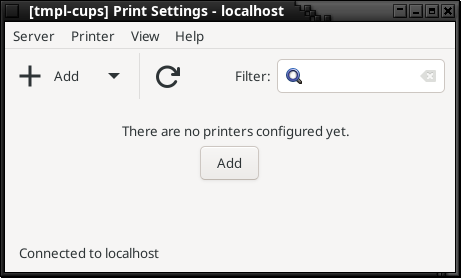
It will show adding menu where your usb printer should be listed. Chose it and hit “forward” button.
After successfully adding printer you have option to print test page - do it to be sure that it works.
Shutdown “tmpl-cups” qube.
Now it’s time to make disposable.
Clone default dvm qube to “dvm-cups”, go to settingsand in “Basic” tab change “Template” to “tmpl-cups”. In “Applications” tab add “Printer Settings”, in “Services” tab add “cups” - same as during “tmpl-cups” creation.
Now it’s ready.
In any qube you like, if you have any document to print:
- Open “Print Settings” from “dvm-cups” which will make disposable qube (like “disp5980”)
- Connect printer to usb and turn it on
- attach usb printer to newly opened cups disposable qube (like “disp5980”)
- in appvm in which you have file to print, in “Thunar” left click on it and chose “Open in other Qube”
- and chose this disposable qube with cups (like “disp5980”)
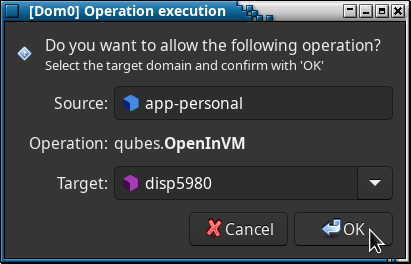
It should open it in this disposable in “abiword” or other suitable application where in print menu should your printer be available.
If mime type for file is not present (like for .docx) then fubar and you need convert file to recognizable format.