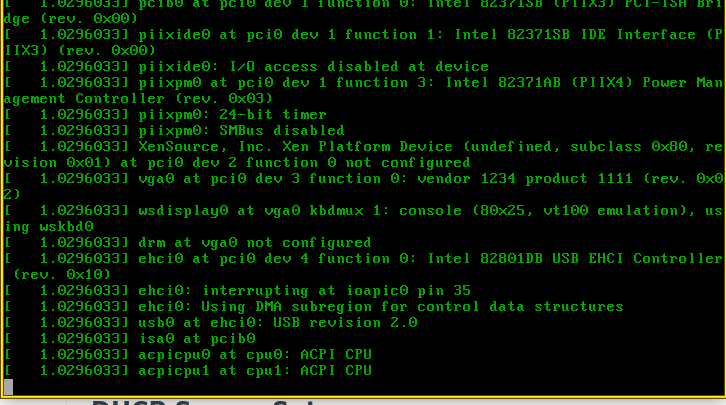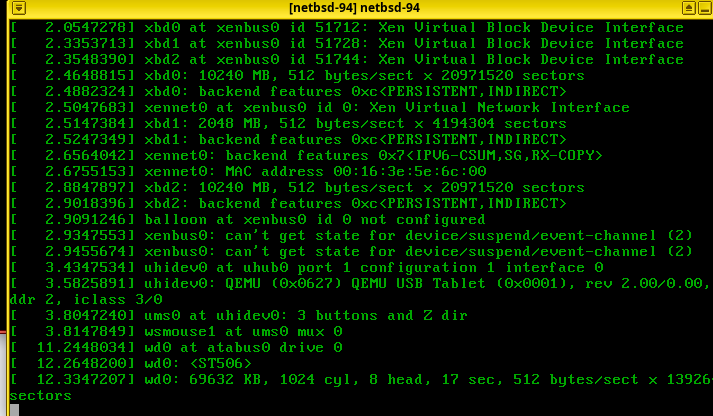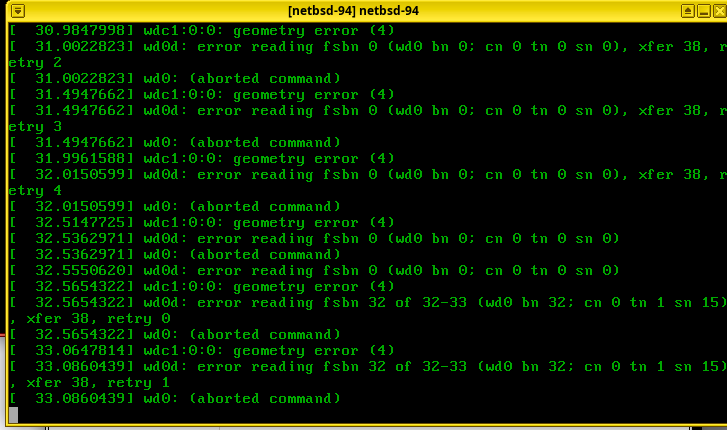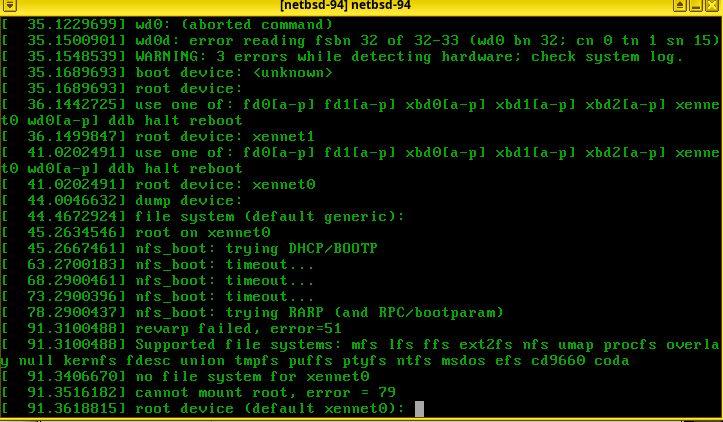How I got NetBSD-10.1 into Qubes 4.2 (outdated)
How I got NetBSD-10.1 into Qubes 4.2
The linked thread has instructions that explain how to install netbsd 7.x which is incredibly outdated. I have been banging my head against the wall trying to get netbsd 10.x installed. here is how i did it
disclaimer - im not an expert with netbsd or qubes, just a dude trying to learn and get stuff to work
Unfortunately I could not get install NetBSD 10 directly into a fresh Standalone HVM. From what it looks like to me, the NetBSD team has changed their installer from something graphical in NetBSD 9 to something that reminds me of what I remember doing in OpenBSD. Along with those changes they seem to be treating Xen differently. In the installer I was not able to properly select the hard disk. And later on in this doc you will see that I could not get dhcpcd to auto configure the xennet0 network interface. Ill share some screenshots of this at the bottom.
I was only able to get NetBSD10 up and running as a Standalone HVM by installing NetBSD9 and then upgrading to 10
Step 1 Download NetBSD-9.4
In an AppVM (Daily for me)
Download NetBSD-9.4
curl https://cdn.netbsd.org/pub/NetBSD/NetBSD-9.4/amd64/installation/cdrom/boot.iso > ~/Downloads/netbsd-9.4.iso
Step 2 Create the NetBSD Qube
In Dom0
Create a Standalone HVM. It will not use an existing kernel, and what I understand the kernel will therefore be loaded by the iso.
qvm-create netbsd-94 --class StandaloneVM --label yellow
qvm-prefs netbsd-94 virt_mode hvm
qvm-prefs netbsd-94 kernel ''
qvm-prefs netbsd-94 kernelopts ''
Step 3 Install NetBSD-9.4
In Dom0
Start the netbsd-94 qube using the iso take note that I chose daily here so update it with whatever you chose for your appvm.
qvm-start netbsd-94 --cdrom=daily:/home/user/Downloads/netbsd-9.4.iso
In netbsd-94
Follow the prompts to install NetBSD
- Choose
wd0 as the Available disk. Choose GPT - [0] and continue hitting enter
- User deafult partition sizes
- Use BIOS console
- Choose Full Installation
- I chose
http instead of from cd-rom. I had some immediate errors for some reason when trying to install from cd.
a. Make sure to select Configure Network. For me it created interface re0 and I just followed the steps to auto configure.
After waiting for everything to finish you should now have NetBSD-9.4 installed in a qube. You can choose to shutdown the qube and restart it.
Suggestion - Enable ssh from another qube
This will make life much easier than working in the tiny console screen qubes provides for the stadalone hvm. And we can copy/paste, screenshot, etc.
I am hiding it since it isnt really mandatory. Expand this guy below for what I did
Enabling SSH between netbsd-94 <> appvm
In netbsd-94
Create a user and enable sshd
# useradd -G wheel -m qubes
# passwd qubes
Next edit /etc/rc.conf Add these to the botom of the file
hostname=netbsd
sshd=YES
I rebooted at this point to be safe. You can try doing a service sshd start and it may be the same
In Dom0
Find the network information for the AppVM you want to ssh from
qvm-ls --network
NAME STATE NetVM IP IPBACK GATEWAY
daily Running sys-firewall 10.137.0.12 - 10.138.36.6
netbsd-94 Running sys-firewall 10.137.0.25 - 10.138.36.6
Make sure that both are on the same netvm, and I assume therefore that your qubes also have the same gateway. i dont know what will happen if they dont. Take note of the netvm (in my case sys-firewall)
In sys-firewall
In sys-firewall we want to enable networking from daily (10.137.0.12) to netbsd-94 (10.137.0.25). Make sure both are running
sudo nft add rule ip qubes custom-forward ip saddr 10.137.0.12 ip daddr 10.137.0.25 ct state new,established,related counter accept
In the AppVM
Now we can ssh from the appvm
ssh qubes@10.137.0.25
Step 4 - Prepare to Update to 10.0
Whether you are using ssh or the qube itself we will have to be root from here on. So you can run su if you choose to log in using the qubes user.
Next were gonna install sysupgrade which is the documented way to upgrade NetBSD.
Note The docs also suggest using sysinst, which comes native packaged with the operating system. sysinst will run postinstall and my experience with it when doing the major upgrade (9 → 10) encountered a bunch of errors
In Dom0
Back up the current netbsd-94 qube so we have something to fall back to if we mess up along the way.
qvm-clone netbsd-94 netbsd-94bkp
In netbsd-94
Install sysupgrade via pkg_add
# export PKG_PATH=https://cdn.netbsd.org/pub/pkgsrc/packages/NetBSD/$(uname -p)/$(uname -r | cut -d_ -f1)/All
# pkg_add sysupgrade
Perform the Upgrade
The netbsd guide explains how to do it. However we are going to have to make a couple of changes along the way for qubes
In netbsd-94
# sysupgrade fetch https://cdn.NetBSD.org/pub/NetBSD/NetBSD-10.0/amd64
# sysupgrade kernel
# sysupgrade modules
# reboot
At this point you may see an error the dhcpd has errors when you start up the qube again. When we upgraded the kernels and the modules to qubes 10, the networking broke. Something with qubes 10 changes how virtualization works, which is I guess why we cant just use the installer in the first place. We wont be able to ssh and we wont be able to do much of anything until we fix the networking so lets do it now.
If you check the /var/run/rc.log You may see something like this:
Starting dhcpcd.
re0: interface not found or invalid
/etc/rc.d/dhcpcd exited with code 1
There is probably a way to properly configure dhcpcd that I was struggling to find. I tried to follow their DHCP How To Guide with little luck. It was easier to just manually configure the interface.
If you run ifconfig now you will see something like this
xennet0: flags=0x8802<BROADCAST,SIMPLEX,MULTICAST> mtu 1500
capabilities=3fc00<TCP4CSUM_Rx,TCP4CSUM_TX,UDP4CSUM_Rx,UDP4CSUM_TX>
capabilities=3fc00<TCP6CSUM_Rx,TCP6CSUM_TX,UDP6CSUM_Rx,UDP6CSUM_TX>
enabled=0
ec_capabilites=5<VLAN_MTU,JUMBO_MTU>
ec_enabled=0
address: 00:16:3e:5e:6c:00
xennet0 is the network interface in a NetBSD domU machine so that makes sense. Dont know what changed between netbsd9 and 10 to finally recognize this. But anyways for now we can manually configure the interface. We are going to create /etc/ifconfig.xennet0 with the following
inet 10.137.0.25 netmask 255.252.0.0 broadcast 10.139.255.255
!route add default 10.138.36.6
Take note to update the ip address and default gateway.
How did I determine the netmask and broadcast???
Where did the netmask and broadcast values come from?
That is a good question that I wish I was better at answering. Essentially there needs to be a subnet wide enough to encompass both the ip address with is on 10.137.0.0/24, the gateway which is on 10.138.0.0/24 and the dns which is on 10.139.1.0/16.
How anyone sits and figures these out is beyond me, i would love to learn but get so confused by it all. I asked Mr. LLM to give me some values. Do they work for me? Yep. Are the the best thing? I highly doubt it.
Lastly, ensure that dhcpcd is disabled in /etc/rc.conf now that the interface is manually configured. Delete these lines if they exist
dhcpcd=YES
dhcpcd_flags="-qM re0"
On a reboot networking should work again. You can confirm with an ifconfig / ping 1.1.1.1 etc. If you chose to enable ssh, you may have to re-run that firewall command, I dont remember
In netbsd-94
Continue with the upgrade to NetBSD-10.0
# sysupgrade sets
# susupgrade etcupdate
Note As you run through this command above will be prompted whether you want to keep the old version or replace with the new of many files. Well we havent done anything really to the system so you gotta one by one choose to install the new version. I dont know of a way to force
After my upgrade, my qubes user got messed up. It somehow lost the wheel group, likely because I overrode /etc/passwd at this step. Maybe pay some more attention than I did here. I dont really know how to fix that user sorry.
# sysupgrade postinstall
When you run this you may see an error like this:
postinstall checks failed: makedev named opensslcertsrehash
To fix, run:
sh /usr/sbin/postinstall -s /var/cache/sysupgrade/etc.tar.xz -s /var/cache/sysupgrade/xetc.tar.xz -d / fix makedev named opensslcertsrehash
Note that this may overwrite local changes.
sysupgrade: E: Some postinstall(8) checks have failed
so you want to run what it suggests to run. then you will hopefully get no errors this time.
# sysupgrade clean
# reboot
You did it! You now hopefully have a netbsd qube on 10.0
Upgrade to latest 10.x
Now we can run the auto upgrader. I chose 10.1 in the url
# sysupgrade auto https://cdn.NetBSD.org/pub/NetBSD/NetBSD-10.1/amd64
Same warning about overwriting some /etc files. Most havent been touched by us but dont be as lazy as I was.
Install pkgin
export PKG_PATH=https://cdn.netbsd.org/pub/pkgsrc/packages/NetBSD/$(uname -p)/$(uname -r | cut -d_ -f1)/All
pkg_add pkgin
pkgin update
confirm it works by trying something like pkgin install vim
Quirks
The one noticeable problem I have encountered since upgrade to NetBSD-10 has something to do with suspending my laptop. If my netbsd qube was running prior to suspension upon returning the qube is completely frozen. Restarting the qube does not fix it either. It then hangs during the boot process. I have only been able to resolve by restarting my entire laptop.
I havent been playing around with too much else yet. Just happy I got this up with networking configured.
Thanks for reading
Appendix
Quirk - Frozen NetBSD-10
It consistently freezes on this step for me like I mentioned above. This goes for both the installed hvm and if I try to run the installer via cdrom. Always hangs on this ACPI CPU step and then it seems like the CPU spikes to 99% in my qube manager.
Why doesnt installing NetBSD-10 directly work?
I dont know… These are the screenshots of what happens for me. They definitely changed how NetBSD interacts with Xen based on what I had to do with the networking post upgrade. This seems to be a similar problem. From what I have tried to read and understand there should be a xennet disk that I can choose, but whenever I try I get errors. Here are the screenshots: