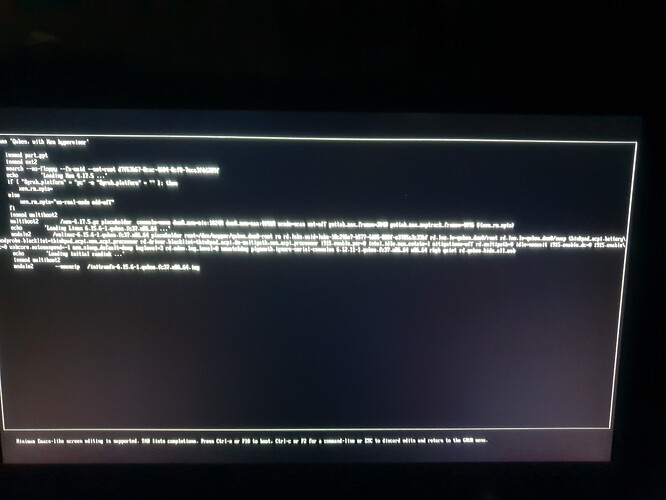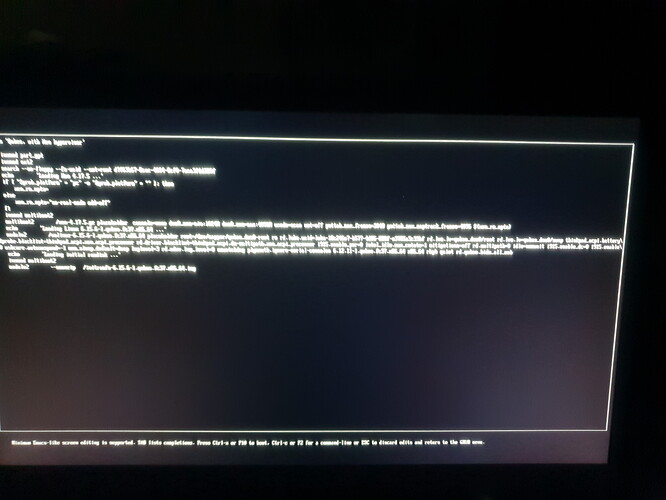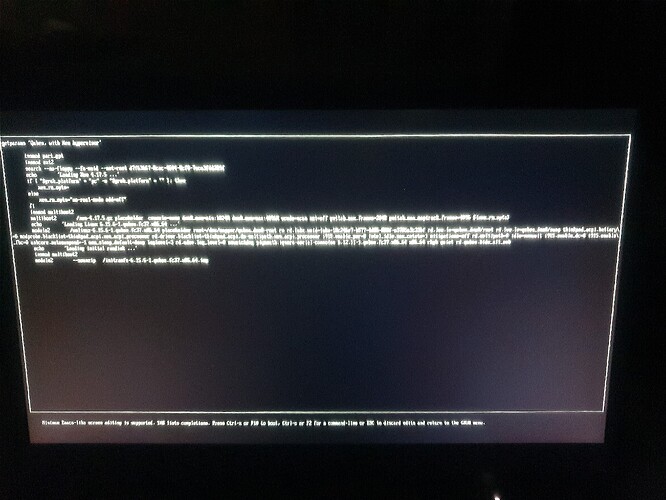---
layout:
'hcl'
type:
'Notebook'
hvm:
'yes'
iommu:
'yes'
slat:
'yes'
tpm:
'2.0'
remap:
'yes'
brand: |
LENOVO
model: |
20N4001KUS
bios: |
N2IETA5W (1.83 )
cpu: |
Intel(R) Core(TM) i5-8265U CPU @ 1.60GHz
cpu-short: |
FIXME
chipset: |
Intel Corporation Coffee Lake HOST and DRAM Controller [8086:3e34] (rev 0c)
chipset-short: |
FIXME
gpu: |
Intel Corporation WhiskeyLake-U GT2 [UHD Graphics 620] [8086:3ea0] (rev 02) (prog-if 00 [VGA controller])
gpu-short: |
FIXME
network: |
Intel Corporation Cannon Point-LP CNVi [Wireless-AC] [8086:9df0] (rev 30)
Intel Corporation Ethernet Connection (6) I219-V [8086:15be] (rev 30)
memory: |
40630
scsi: |
usb: |
2
certified:
'no'
versions:
- works:
'FIXME:yes|no|partial'
qubes: |
R4.2.4
xen: |
4.17.5
kernel: |
6.12.11-1
remark: |
FIXME
credit: |
FIXAUTHOR
link: |
FIXLINK
Remarks
IMPORTANT: Requires the boot parameter modprobe.blacklist=thinkpad_acpi to boot into the installer and start Anaconda properly. No changes needed to GRUB boot entries after install.
BIOS options:
- Security → Virtualization → Kernel DMA Protection: Enabled
- Security → Virtualization → Intel Virtualization Technology: Enabled
- Security → Virtualization → Intel VT-d Feature: Enabled
- Security → Intel SGX → Intel SGX Control: Enabled
- Config → Power → Intel SpeedStep Technology: Disabled
- Config → Power → Mode/Scheme for AC/Battery: “Maximize Performance”
- Config → Power → CPU Power Management: Disabled
This doesn’t affect me since my battery is unplugged and the laptop is plugged in at the wall 100% of the time, but if you need Thinkpad-specific power features this may not work for you.
Explanation:
- Get to the GRUB menu.
- Go down to
Boot with Latest Kernel. - Press
eto edit the entry. - Remove
quiet(if present) from the end of the line withmodule2...vmlinuz...(generally the second line). - Add
modprobe.blacklist=thinkpad_acpito the end of the line. F10to boot with edited boot configuration.
Testing method (for reference):
Being a newbie I had to face some pain. Apologies for the very rough troubleshooting instructions, I didn’t take pictures during the troubleshooting process and don’t recall the error messages:
- Tried normal installation route, installation stopped before it could reach the Anaconda installer. AFAIR the last message was something about
path.linksfor the NVMe drive. - Rebooted, tried with the latest kernel. Same problem.
- Rebooted, chose “Verbose Install”
- Found that installer stopped when trying to load the driver for the battery.
- Perused the forum, saw that people were trying to boot with
acpi=off - Tried the Verbose Install with
acpi=off - Managed to get to Anaconda GUI installer, but internal keyboard and trackpad didn’t work. Had to use external devices.
- Began installation, error message popped up after a while saying that the bootloader (GRUB) couldn’t be installed (problem with EFI shim)? Clicked on “Yes” to ignore problem and continue installation (thought I would need to install Grub manually with a
chrootlater). - Install completed, rebooted. Picked the NVMe drive in the boot options and QubesOS booted successfully. Whatever that GRUB error was, didn’t seem to affect anything.
- Began with the second part of the install: QubesOS configuration. Completed the config the way I liked and clicked on “Begin”.
- QubesOS took 2 hours to finish this step. At the end, I got 3 error messages, saying
sys-net,sys-whonixandsys-firewallcrashed. - Rebooted, and
dom0X server didn’t start. Switched to TTY2 to get a CLI, at least that worked. - Decided to reinstall. Clearly something was very wrong.
- Burned Fedora workstation ISO on another USB and tried booting it. Booted into live-mode flawlessly.
- IMPORTANT:
greped throughdmesgandlsmodto check what modules related tobattery,acpiandthinkpadwere loaded, foundthinkpad_acpiin multiple places.- Found an Arch Wiki guide on Thinkpad power management, and realised that
thinkpad_acpiwas what I was looking for: Laptop/Lenovo - ArchWiki
- Found an Arch Wiki guide on Thinkpad power management, and realised that
- Decided to blacklist
thinkpad_acpifor reinstall (modprobe.blacklist=<module_name>). Reference: SLES 12 SP5 | Administration Guide | Managing Kernel Modules - Booted QubesOS installer again, pressed
eto edit “Boot with latest Kernel”, removed all parameters after Kernel image reference (like “Verbose Install”) and addedmodprobe.blacklist=thinkpad_acpi. - Et voilà! Anaconda loads up, no problem. However, DO NOT USE FUNCTION KEYS during this step, since
thinkpad_acpihandles special keys on the keyboard, and pressing a function key or any special key will freeze the installer. Had to reboot again because of this. - Setup went perfectly fine, and this time internal keyboard and trackpad completely functional. No issues with GRUB.
- Completed install, rebooted into configuration.
- Completed configuration, got an error message saying:
sys-firewall failed Unable to reset PCI device <device-address> no FLR, PM reset or bus reset available, see /var/log/libvirt/libxl/libxl-driver.log for details - Fixed (i219 ethernet device was the culprit) using this: Redirecting…
- Finally, installation complete.
Attachments
Qubes-HCL-LENOVO-20N4001KUS-20250809-202010.yml (924 Bytes)