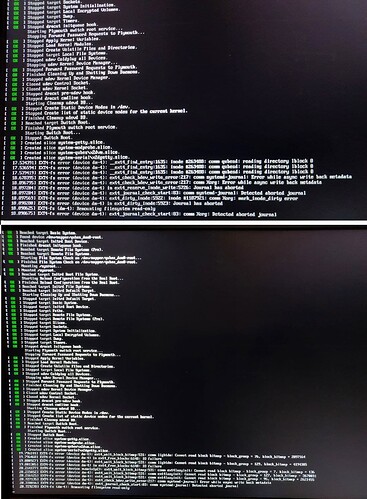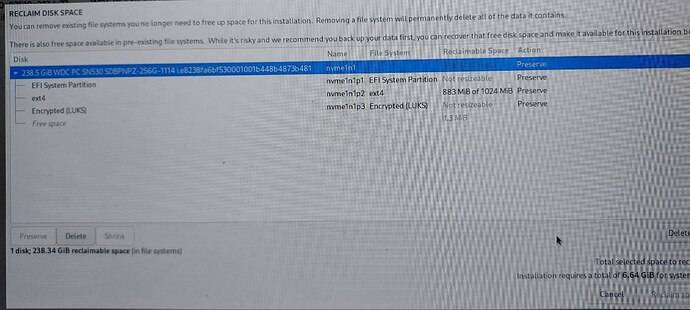I have the following stats.
Laptop Acer Nitro 5 AMD Ryzen 9 5900HX
Two Nvme SSDs:
a. 1TB has a Dual boot: Windows + Ubuntu
b. 256GB SSD with Qubes OS (Version, ref below)
This configuration had worked so far with Qubes 4.1.0, but there was problem updating the kernel to 5.16 from 5.10, hence neither the wifi nor the audio/BT was working.
Today I upgraded to Qubes 4.1.1 on the 256GB Nvme SSD. The first boot immediately after installation works normal, and I even restored some of the custom VMs that I had backed up from 4.1.0. However, the first Nvme totally disappears from the usb devices list during this boot. Also, after restarting, all the boot entries (Windows+Ubuntu) disappear from the Bios menu and only Qubes OS entry is seen. Booting into the only entry, QubesOS works fine here.
At this stage, when the power cable is disconnected and then the laptop is rebooted, Windows starts up, and checks disk for error. Escaping the error check, and rebooting results in reappearance of all the previous entries in Bios Boot Menu (Windows, Ubuntu, QubesOS), but booting into the Qubes OS this time results in a Ext4-fs system error as in images shared below. I have tried fsck, e2fsck and even error check from gparted on the partition, but there are no errors.
I have installed twice, and both times the same phenomenon occurs, ditto.
I think this could be related to the new feature in release notes for 4.1.1 " * UEFI boot now loads GRUB, which in turn loads Xen, making the boot path similar to legacy boot and allowing the user to modify boot parameters or choose an alternate boot menu entry".
Can Anyone please help?
I also tried implementing the solution at:
(“ext4-fs-error-after-ubuntu-17-04-upgrade” at askubuntu although it’s a solution for a different but similar error)
by entering the following commands at Qubes boot menu Option C: Grub commandline:
GRUB_CMDLINE_LINUX_DEFAULT=“quiet splash nvme_core.default_ps_max_latency_us=VALUE”
where I varied VALUE to 0, 5500, 200. This started changing the details in the Ext4-fs error messages.
Rescue Qubes OS was tried from the installer USB, but it is unfamiliar to me and I don’t want to ruin this install again just in case the solution is simple.
I am guessing that some code related to nvme need to be updated in the grub.
Thanks for all the help.