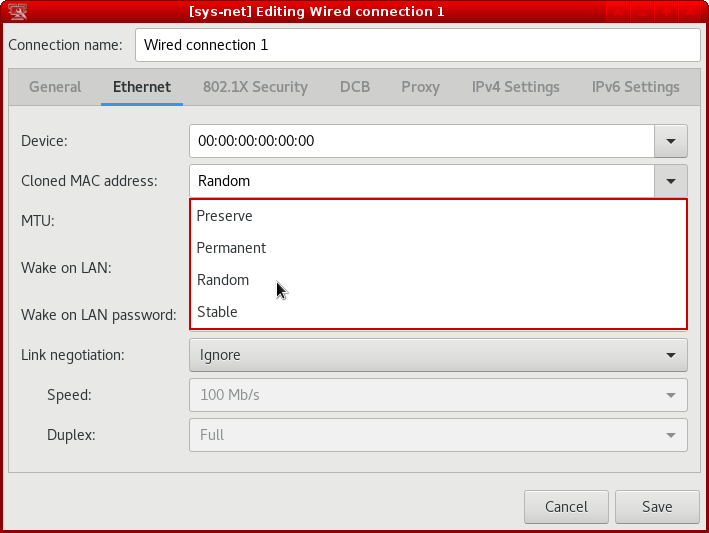You say you have followed the first step successfully.
If this has been successful then you may not need to do anything else.
The instructions you have used state:
“However, use of the NetworkManager GUI to set these options is unreliable - there are numerous reports of changes not being saved for particular cards or interfaces. You should check carefully that any settings you make in the GUI are saved, before relying on this method. If the settings are not saved, you can use the method described below using a config file.”
I tried this recently and when I went back into network manager it did not appear to have saved the settings I entered. So, as recommended, I went on to use the second method to which you are referring.
If you do need to do this then the “sudo touch” and “sudo nano” commands that you have posted are incorrect.
00-macrandomize.conf is not supposed to be the content of the new file - it is supposed to be the name of the new file.
Also, /etc/NetworkManager/conf.d is a directory within which you need to create the new file.
So you could use something like the following…
sudo vi /etc/NetworkManager/conf.d/00-macrandomize.conf
(I have used vi above but you can use nano if that is what you prefer and have installed).
Then you need to paste or type in the content which is given in the instructions you have been referring to (the first line of the sample content is [device] and the last line is ipv6.ip6-privacy=2) - and save the file.
The instructions then tell you to create a new NetVM using the edited template.
However, if your existing NetVM already has fedora-36 as its template or, as is more likely, has a dvm (e.g. fedora-36-dvm) as its template which, in turn, has fedora-36 as its template then you won’t need a new NetVM - just shutdown all affected VMs and restart.
The instructions go on to state:
“You can check the MAC address currently in use by looking at the status pages of your router device(s), or inside the NetVM with the command sudo ip link show.”
This is worth doing in between complete shutdown and restarts of your NetVM to verify the mac address is changing.