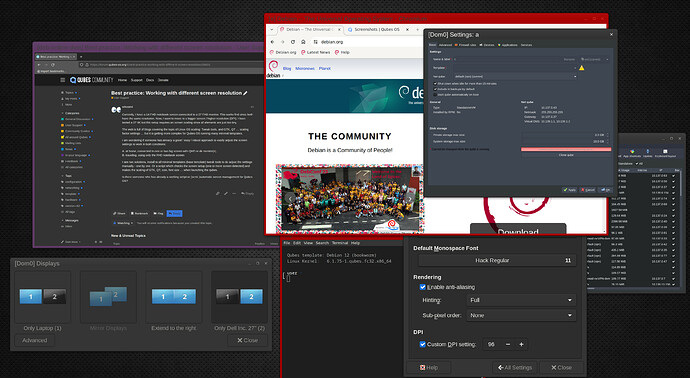Currently, I have a 14 FHD notebook screen connected to a 27 FHD monitor. This works find since both have the same resolution. Now, I want to move to a bigger screen / higher resolution (DPI). I have tested a 27 4K but this setup requires an screen scaling since all elements are just too tiny.
The web is full of blogs covering the topic of Linux OS scaling: Tweak tools, and GTK, QT … scaling factor settings … but it is getting more complex for Qubes OS running many minimal templates.
I am wondering if someone has already a good / easy / robust approach to easily adjust the screen settings to work in both conditions:
A. at home, connected to one or two big screen with QHD or 4k monitor(s),
B. traveling, using only the FHD notebook screen
I see two solutions, install to all minimal templates (base template) tweak tools to do adjust the settings manually - one by one. Or a script which checks the screen setup (one or more screen detected) and makes the scaling of GTK, QT, icon, font size … when launching the qubes.
Is there someone who has already a working script or (semi-)automatic screen management for Qubes OS?