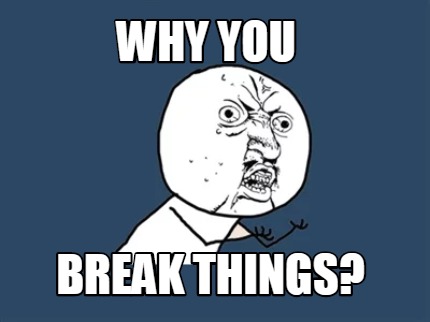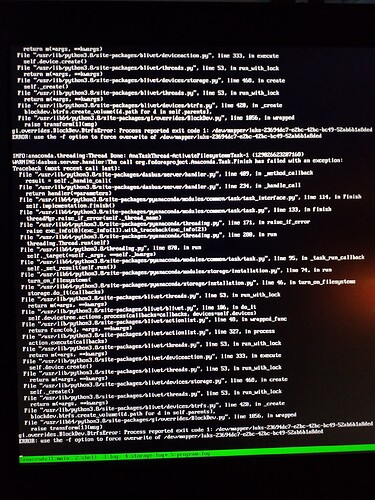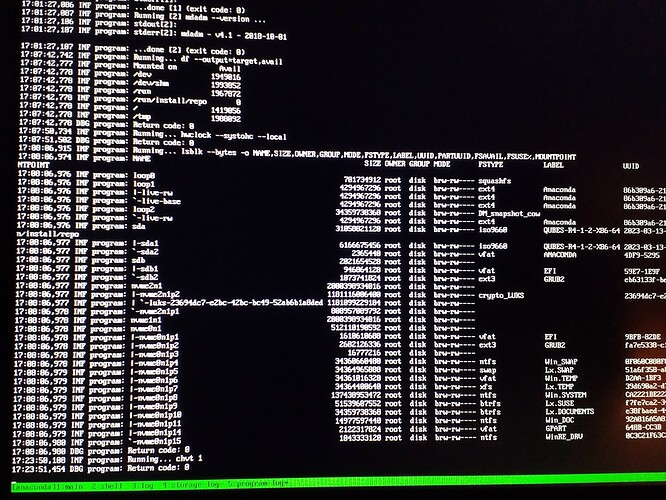So … (WIP getting closer to final answer)
- launch Qubes-os instal
- do the language, location, keyboard, users, etc …
- Ctril-Alt-F2,
First, partitionning.
– To view all the partitions currently on your system, we use the following command.
sudo fdisk -l
Output:
Disk /dev/sda: 1,9 GiB, 500107862016 bytes, 976773168 sectors
Disk model: nal USB 3.0
Units: sectors of 1 * 512 = 512 bytes
Sector size (logical/physical): 512 bytes / 512 bytes
I/O size (minimum/optimal): 512 bytes / 512 bytes
Disklabel type: dos
Disk identifier: 0x0001cca3
Device Boot Start End Sectors Size Id Type
/dev/sda1 2048 976771071 976769024 0,8G fat32
/dev/sda2 2048 976771071 976769024 1,1G 83 Linux
Disk /dev/nvme0n1: 512 GiB, 250059350016 bytes, 488397168 sectors
Disk model: Samsung SSD 960 EVO 512GB
Units: sectors of 1 * 512 = 512 bytes
Sector size (logical/physical): 512 bytes / 512 bytes
I/O size (minimum/optimal): 512 bytes / 512 bytes
Disklabel type: gpt
Disk identifier: 6907D1B3-B3AB-7E43-AD20-0707A656A1B5
Device Start End Sectors Size Type
/dev/nvme0n1p1 2048 1050623 1048576 1G EFI System
/dev/nvme0n1p2 1050624 34605055 33554432 2G 83 Linux
/dev/nvme0n1p3 etc, etc ...
Disk /dev/nvme1n1: 1800 GiB, 250059350016 bytes, 488397168 sectors
Disk model: Samsung SSD 960 EVO 2000TB
Units: sectors of 1 * 512 = 512 bytes
Sector size (logical/physical): 512 bytes / 512 bytes
I/O size (minimum/optimal): 512 bytes / 512 bytes
Disklabel type: gpt
Disk identifier: 6907D1B3-B3AB-7E43-AD20-0707A656A1B5
Device Start End Sectors Size Type
none
Disk /dev/nvme2n1: 1800 GiB, 250059350016 bytes, 488397168 sectors
Disk model: Samsung SSD 960 EVO 2000TB
Units: sectors of 1 * 512 = 512 bytes
Sector size (logical/physical): 512 bytes / 512 bytes
I/O size (minimum/optimal): 512 bytes / 512 bytes
Disklabel type: gpt
Disk identifier: 6907D1B3-B3AB-7E43-AD20-0707A656A1B5
Device Start End Sectors Size Type
none
– Then select the disk
sudo fdisk [disk path]
- Example: sudo fdisk /dev/NVMe0n1
Then fdisk will wait for you to enter a command:
comand (m for help):
– I don’t need to fdisk: g as my disks are already GPT.
– Then to create a new partition, we use the command ‘n’. This will prompt you to specify the type of partition which you wish to create.
If you wish to create a logical partition, choose ‘l’. Alternatively, you can choose ‘p’ for a primary partition.
command (m for help): n
(then) - p
This is what the output will look like:
Then
Run the w command to save your changes:
w
The command will exit the fdisk menu and write the table to the disc.
- The following step is to make new partitions.
sudo mkfs.ext4 -F /dev/nvme0n1p13
sudo mkfs.ext4 -F /dev/nvme0n1p14
Output
mke2fs 1.45.5 (07-Jan-2020)
Creating filesystem with 51928145 4k blocks and 12984320 inodes
Filesystem UUID: 63a3457e-c3a1-43f4-a0e6-01a7dbe7dfed
Superblock backups stored on blocks:
32768, 98304, 163840, 229376, 294912, 819200, 884736, 1605632, 2654208,
4096000, 7962624, 11239424, 20480000, 23887872
Allocating group tables: done
Writing inode tables: done
Creating journal (262144 blocks): done
Writing superblocks and filesystem accounting information: done
- Type in all the "cryptsetup -v -type luks2 --hash … " for each partition,
- open each luks,
- Ctrl-Alt-F6 back to the install GUI
- Assign a mount point as desired
- finish Qubes-os install
- then amend the /etc/crypttab to get all the LUKS to decrypt in a single entry
Many thks to all, especially @cayce for their insight ! 
![]()
![]()
![]()
![]()
![]()