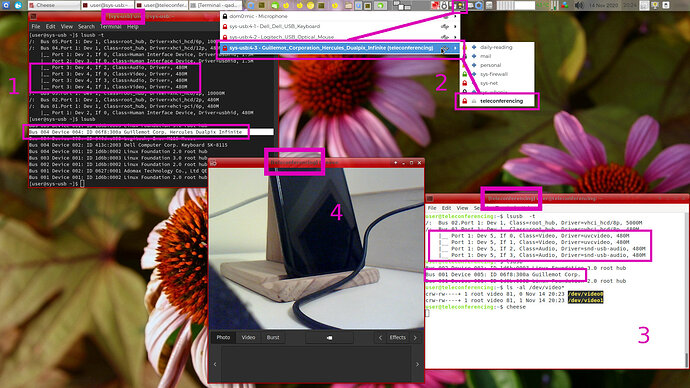Hi @Wikinaut,
I created a standalone debian-10 teleconferencing VM and I took an old webcam from the bottom of my drawer. Then I checked the procedure.
The result:
-
So dom0 is never used in this procedure.
-
sys-usb detects the webcam (
dmesg -Tw), which is listed bylsusbbut without driver (lsusb -t). Note that lsusb display the full name of the webcam (“Hercules Dualpix infinite”). -
in the tray bar/Panel, I click on the USB icon, choose the webcam device and attach it to the teleconferencing VM.
-
teleconferencing VM detects the webcam (
dmesg -Tw), which is listed bylsusbwith a driver (lsusb -t, Driver=uvcvideo). Note that lsusb display the short name of the webcam (without “Hercules Dualpix infinite”). -
I launch the “cheese” software and it displays the webcam video
Could you try this procedure, maybe you miss the step 2, and it isn’t a driver problem…