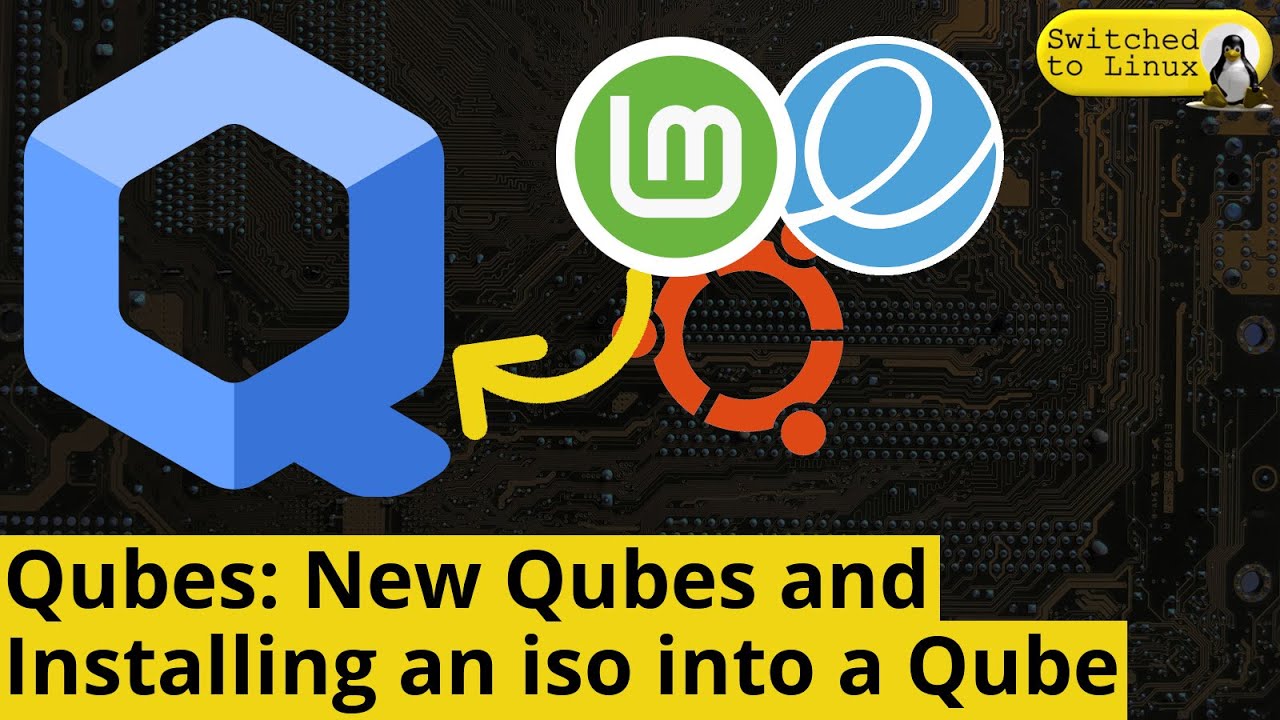My documentation on how to looks very hard to read, to use
Take my advice. Print this off, put a straight edge to keep track of where you are. Re-orientating your eyes every time while reading on the screen is frustrating.
When I tried EasyOS to start it as its native Live Distro inside a Qube, it failed.
My recipe for putting EasyOS onto the hard drive.
I start using the method which starts with
I use Live Ubuntu temporarily, to accomplish the EasyOS write to the individual Qube hard drive.
To create a hard drive install. I succeeded by doing it like this.
Ubuntu 24.04.2 LTS
The one choice to be made while starting the Live Ubuntu, is how much RAM one should start with. second Tab in the install.
I am going thru doing this entire install as I write this. For this attempt I set this to 30000 mb, which is 3GB.
Starts up. I enter the numbers provided in Qubes “Easy” Settings to the Wired, manual Settings for IPV4, as described in preceding youtube video. Network works.
I download, the Live version of EasyOS.
Search for “ibiblio, easy os”
Download easyos Daedalus. latest version.
I use gtkhash to verify hash.
search ‘gtkhash, ubuntu’
I step over the command
sudo apt update
because it takes up time, and more disk space. and I am only temporarily using Ubuntu.
Sudo apt install gtkhash
takes a minute or two, then gtkhash appears as the last of the ubuntu apps.
verify the hash of easyos.
search – b kauler, easydd
from the link on the page. download easydd
Start files, put the shadow on Home
One of the several files on the right, is Downloads
Right Click on Downloads choose Open in Terminal.
There are two commands on the B Kauler page for easydd
gunzip easydd.gz
then
chmod 755 easydd
We need to prepare drive in Qube with gparted.
Gparted is one of the available apps in Ubuntu
I set the partition table to gpt
Primary partition here, I leave it set to ext4
mine says it has a system problem I am ignoring it.
I do a step of put pointer on disk on the file, right click and format to ext4.
after Format, right click again, choose Manage Flags
choose box for boot close drop down menu.
exit gparted
back to Terminal,
type in entire command line for easydd
sudo ./easydd easy-6.6.8-amd64.img xvda
that is the command today 5-19-2025
the command, and then the image file I am using today.
Then xvda for the target drive
Shut Down Ubuntu
from first column of App Qubes.
Easy Qube right click Start Qube
For my Lenovo T480 I set the video to VESA ,
Until I see how to permanently set the video in start up, apparently I have to set the Vesa from the second option of the first screen.
Once again, one must set up Networking as wired, manual, IPV4.
Questions about setting/configuring the Easy OS itself.
Documentation on Barry Kaulers site, and very useful, Puppy Linux Form.