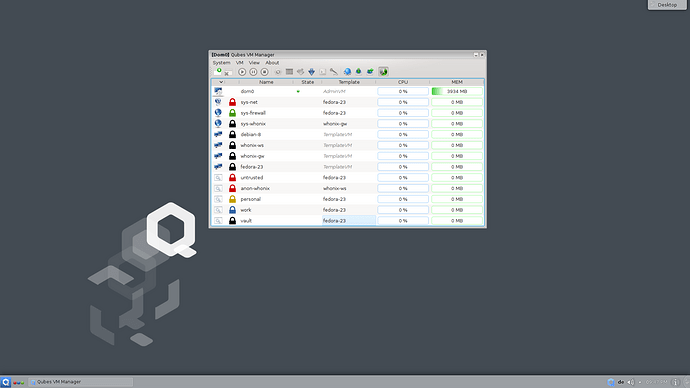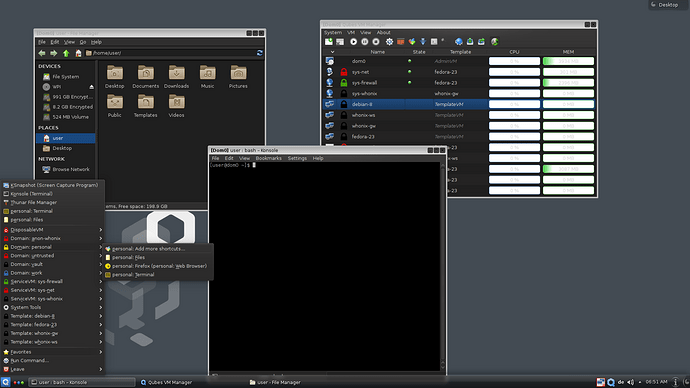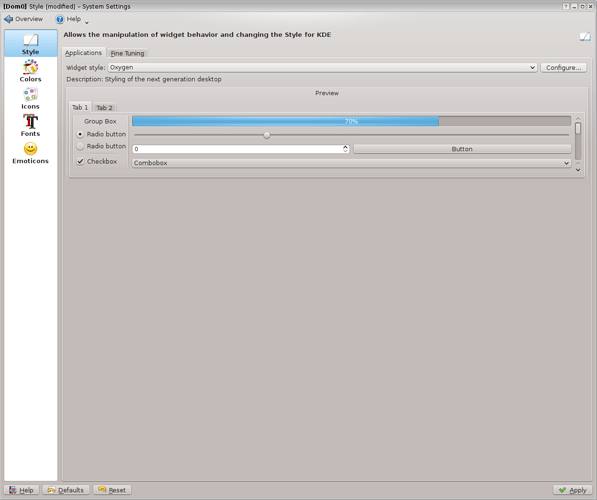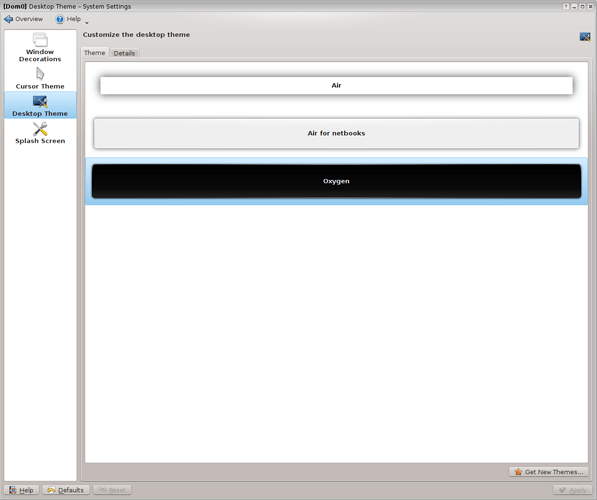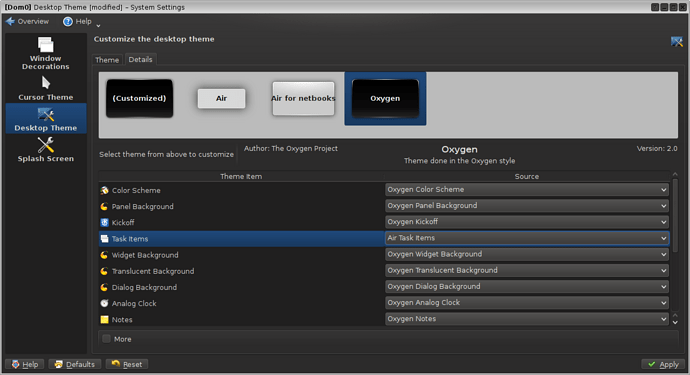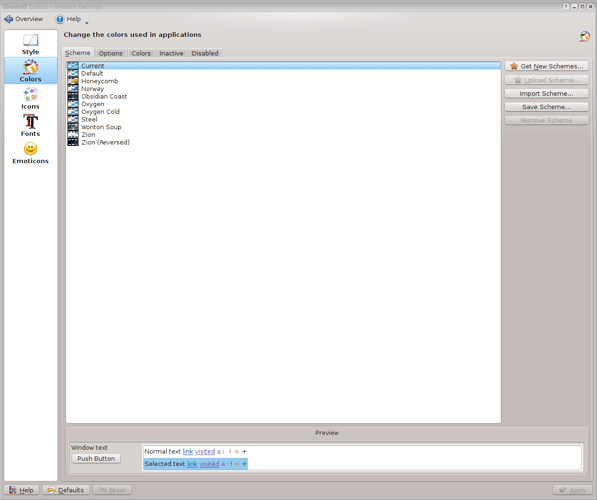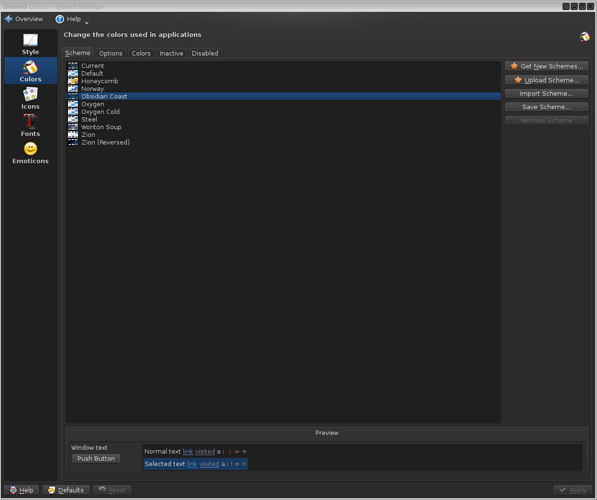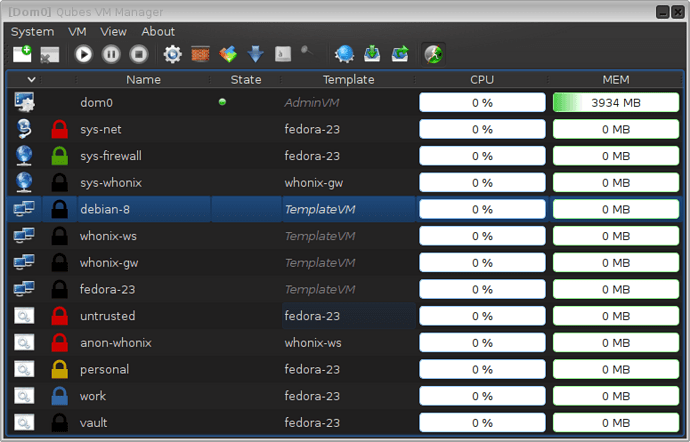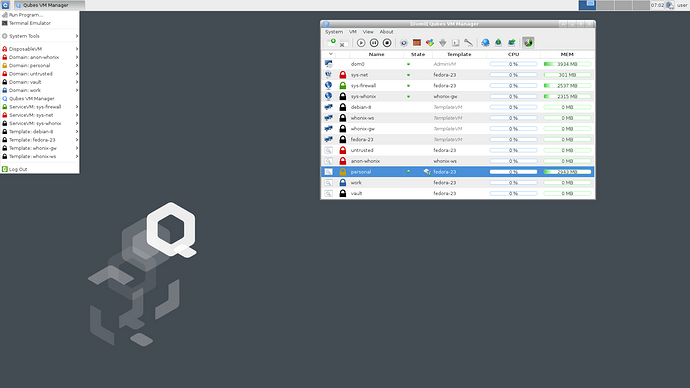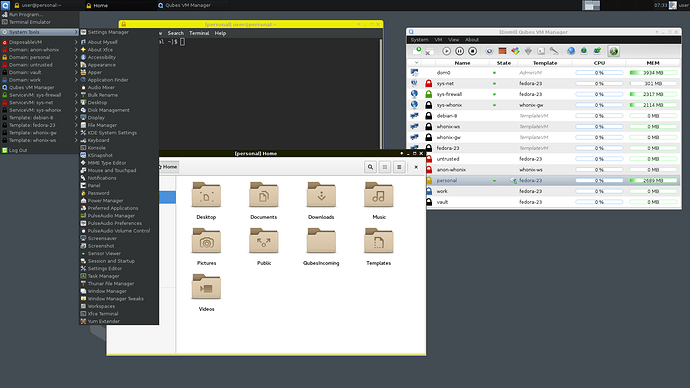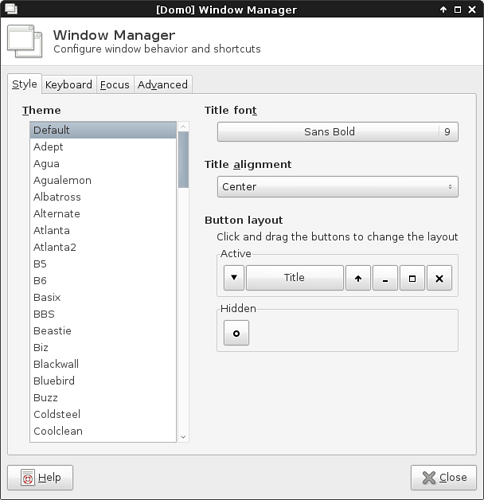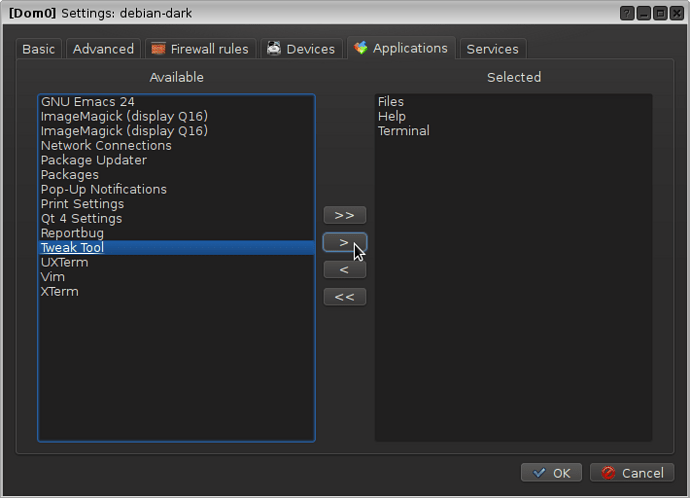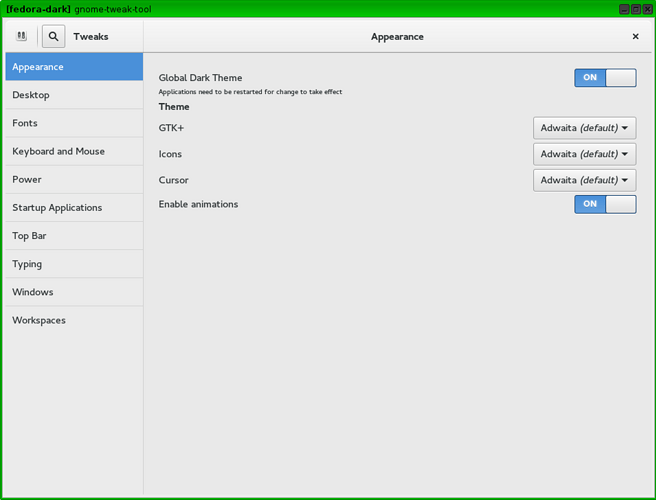Dark KDE in Dom0
The following text describes how to change the default light theme to a dark theme. This is just an example, feel free to adjust the appearance to your taste.
The image below shows the default light theme after installation.
This is the result after applying the steps described here.
-
Change
Workspace Appearance-
Open the
Workspace AppearancewindowQubes Menu -> System Tools -> System Settings -> Workspace Appearance -
Go to
Desktop Theme -
Select
OxygenandApplythe change
-
-
(Optional) Remove blue glowing task items
-
Adjust Oxygen
DetailsQubes Menu -> System Tools -> System Settings -> Workspace Appearance -> Desktop Theme -> Details (Tab) -
Select
Oxygen -
Change
Theme Item -> Task ItemsfromOxygen Task ItemstoAir Task Items -
Apply changes
-
-
Change
Application Appearance-
Open the
Application AppearancewindowQubes Menu -> System Tools -> System Settings -> Application Appearance -
Go to
Colors -
Select
Obsidian Coast -
Apply Changes
Qubes VM Manager should now look like the image below.
-
Note: Changing the Window Decorations from Plastik for Qubes will remove the border color and the VM name. The problem with Plastik for Qubes is that it does not overwrite the background and text color for Minimize, Maximize and Close buttons. The three buttons are therefore hard to read.
Dark XCFE in Dom0
The following text describes how to change the default light theme to a dark theme. This is just an example, feel free to adjust the appearance to your taste.
The image below shows the default light theme after installation.
This is the result after applying the steps described here.
-
Change Appearance
-
Open the
AppearancedialogQubes Menu -> System Tools -> Appearance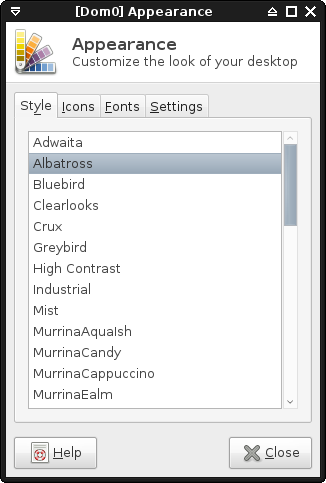
-
Change Style to
Albatross
Note: The black appearance theme
Xfce-duskmakes the VM names in theQubes OS Managerunreadable. -
-
(Optional) Change Window Manager Style
-
Open the
Window ManagerdialogQubes Menu -> System Tools -> Appearance -
Change the Theme in the
StyleTab (e. g. Defcon-IV). All available themes work.
-
Dark App VM, Template VM, Standalone VM, HVM (Linux Gnome)
Almost all Qubes VMs use default applications based on the GTK toolkit. Therefore the description below is focused on tools from the Gnome Desktop Environment.
Using “Gnome-Tweak-Tool”
The advantage of creating a dark themed Template VM is, that each AppVM which is derived from the Template VM will be dark themed by default.
Note: Gnome-Tweak-Tool crashes under Archlinux. A workaround is to assign the AppVM to another TemplateVM (Debian, Fedora) which has Gnome-Tweak-Tool installed. Start the AppVM and configure the settings. Shutdown the machine and switch the TemplateVM back to Archlinux.
-
Start VM
Note: Remember that if you want to make the change persistent, the change needs to be made in the TemplateVM, not the AppVM.
-
Install
Gnome-Tweak-Tool-
Fedora
sudo dnf install gnome-tweak-tool -
Debian
sudo apt-get install gnome-tweak-tool
-
-
(Only AppVM) Stop TemplateVM and start AppVM
-
Add
Gnome-Tweak-Toolto the Application Menu-
Right-clickon VM entry inQubes VM ManagerselectAdd/remove app shortcuts -
Select
Tweak Tooland press the>button to add it
-
-
Enable
Global Dark Theme-
Debian only
cd ~/.config/ mkdir gtk-3.0 cd gtk-3.0/ touch settings.ini -
Start
Tweak Toolfrom the VM application menu and set theGlobal Dark Themeswitch toon
-
-
(Optional) Modify Firefox
Note: Firefox uses GTK style settings by default. This can create side effects such as unusable forms or search fields. One way to avoid this is to add the following line to
/rw/config/rc.local:sed -i.bak "s/Exec=firefox %u/Exec=bash -c 'GTK_THEME=Adwaita:light firefox %u'/g" /usr/share/applications/firefox.desktop -
Restart VM or all applications
Manually
Manually works for Debian, Fedora and Archlinux.
-
Start VM
Note: Remember that if you want to make the change persistent, the change needs to be made in the TemplateVM, not the AppVM.
-
Enable
Global Dark Themecd ~/.config/ mkdir gtk-3.0 cd gtk-3.0/ touch settings.iniAdd the following lines to
settings.ini[Settings] gtk-application-prefer-dark-theme=1 -
Follow steps 6 and 7 in: Using
Gnome-Tweak-Tool
This document was migrated from the qubes-community project
- Page archive
- First commit: 08 Dec 2020. Last commit: 08 Dec 2020.
- Applicable Qubes OS releases based on commit dates and supported releases: 4.0
- Original author(s) (GitHub usernames):
- Original author(s) (forum usernames):
- Document license: CC BY 4.0